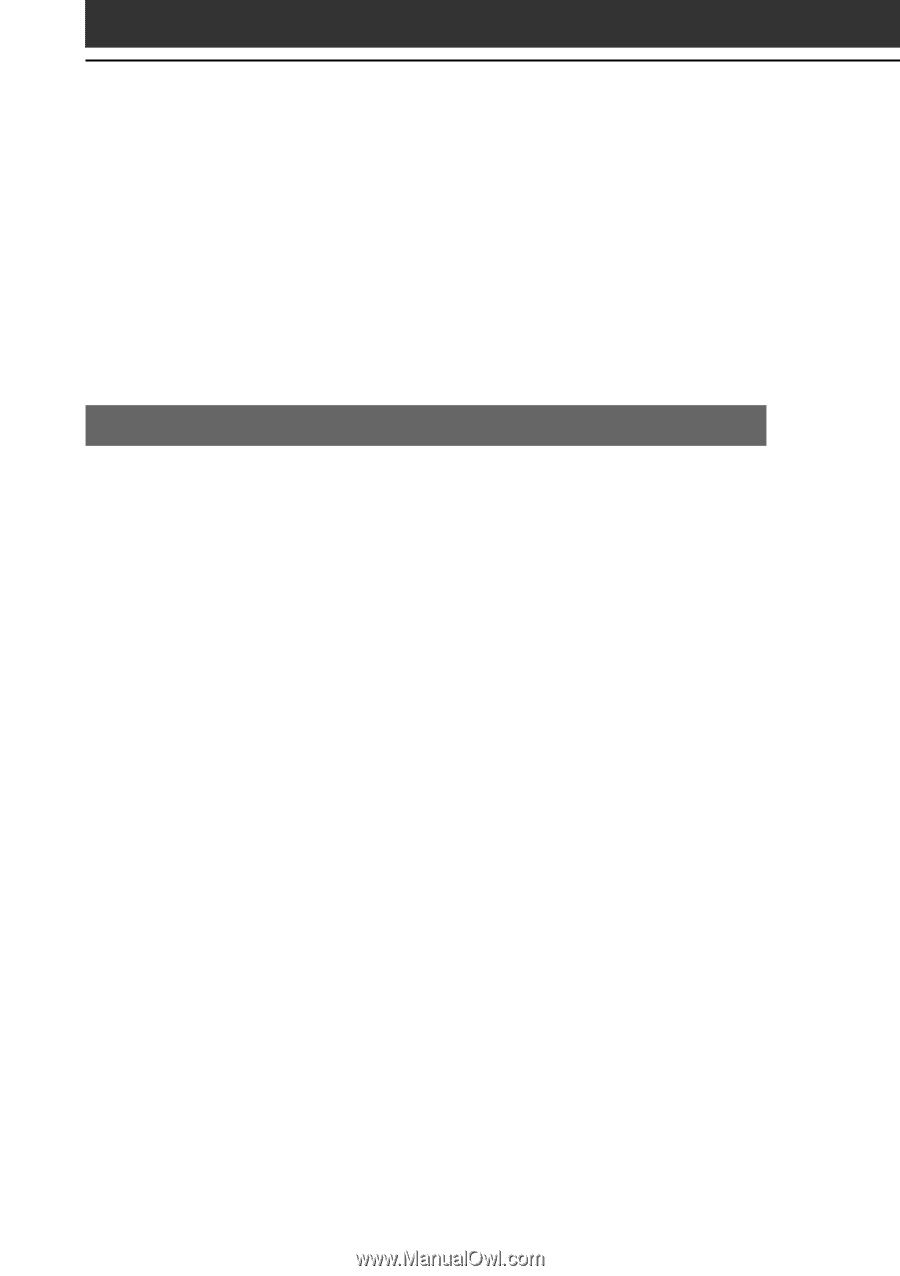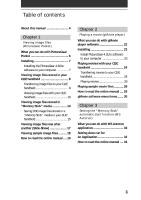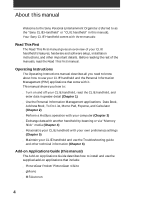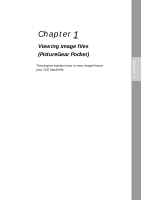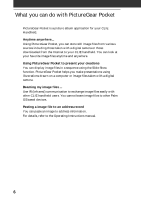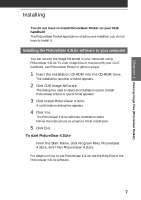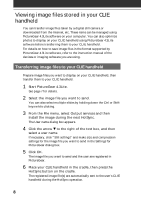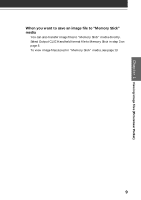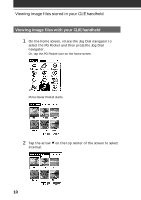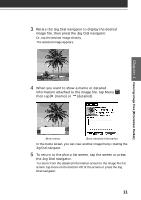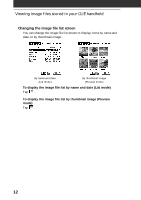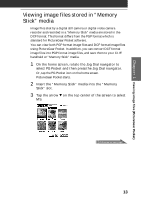Sony PEG-S320 Add-on Application Manual - Page 8
Viewing image files stored in your CLIE handheld, Transferring image files to your CLIE handheld - manual download
 |
View all Sony PEG-S320 manuals
Add to My Manuals
Save this manual to your list of manuals |
Page 8 highlights
Viewing image files stored in your CLIE handheld You can transfer image files taken by a digital still camera or downloaded from the Internet, etc. These items can be managed using PictureGear 4.3Lite software on your computer. You can also optimize photos to display on your CLIE handheld using PictureGear 4.3Lite software before transferring them to your CLIE handheld. For details on how to save image files in the format supported by PictureGear 4.3Lite software, refer to the instruction manual of the devices or imaging software you are using. Transferring image files to your CLIE handheld Prepare image files you want to display on your CLIE handheld, then transfer them to your CLIE handheld. 1 Start PictureGear 4.3Lite. See page 7 for details. 2 Select the image file you want to send. You can also select multiple slides by holding down the Ctrl or Shift keys while clicking. 3 From the File menu, select Output services and then Install the image during the next HotSync. The User name dialog box appears. 4 Click the arrow V to the right of the text box, and then select a user name. If necessary, click "Still settings" and make size and compression settings for the image file you want to send in the Settings for PictureGear dialog box. 5 Click OK. The image file you want to send and the user are registered in PictureGear. 6 Place your CLIE handheld in the cradle, then press the HotSync button on the cradle. The registered image file(s) are automatically sent to the user's CLIE handheld during the HotSync operation. 8