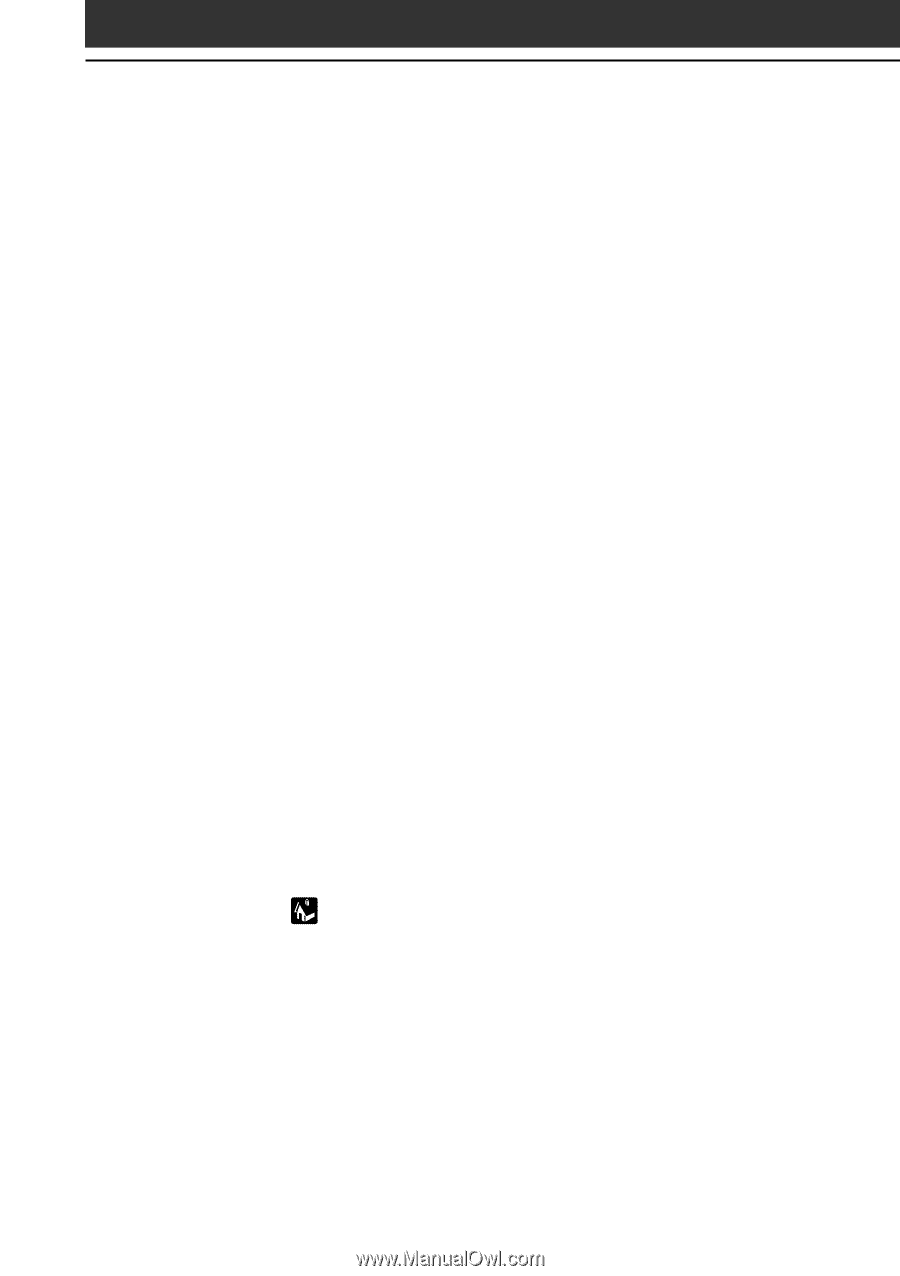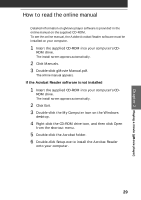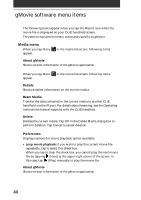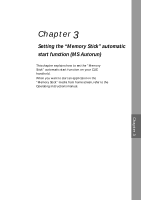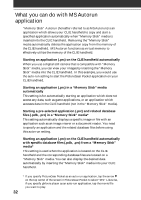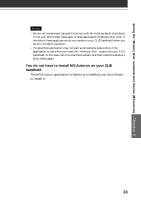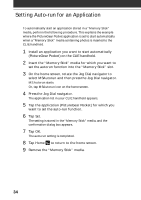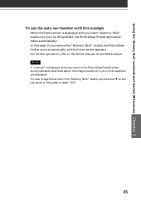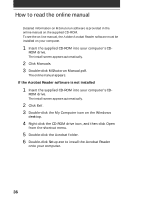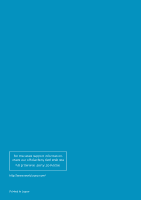Sony PEG-S320 Add-on Application Manual - Page 34
Setting Auto-run for an Application
 |
View all Sony PEG-S320 manuals
Add to My Manuals
Save this manual to your list of manuals |
Page 34 highlights
Setting Auto-run for an Application To automatically start an application stored in a "Memory Stick" media, perform the following procedure. This explains the example where the PictureGear Pocket application is set to start automatically when a "Memory Stick" media containing photos is inserted to the CLIE handheld. 1 Install an application you want to start automatically (PictureGear Pocket) on the CLIE handheld. 2 Insert the "Memory Stick" media for which you want to set the autorun function into the "Memory Stick" slot. 3 On the home screen, rotate the Jog Dial navigator to select MSAutorun and then press the Jog Dial navigator. MS Autorun starts. Or, tap MSAutorun icon on the home screen. 4 Press the Jog Dial navigator. The application list in your CLIE handheld appears. 5 Tap the application (PictureGear Pocket) for which you want to set the auto-run function. 6 Tap Set. The setting is stored in the "Memory Stick" media, and the confirmation dialog box appears. 7 Tap OK. The auto-run setting is completed. 8 Tap Home to return to the home screen. 9 Remove the "Memory Stick" media. 34