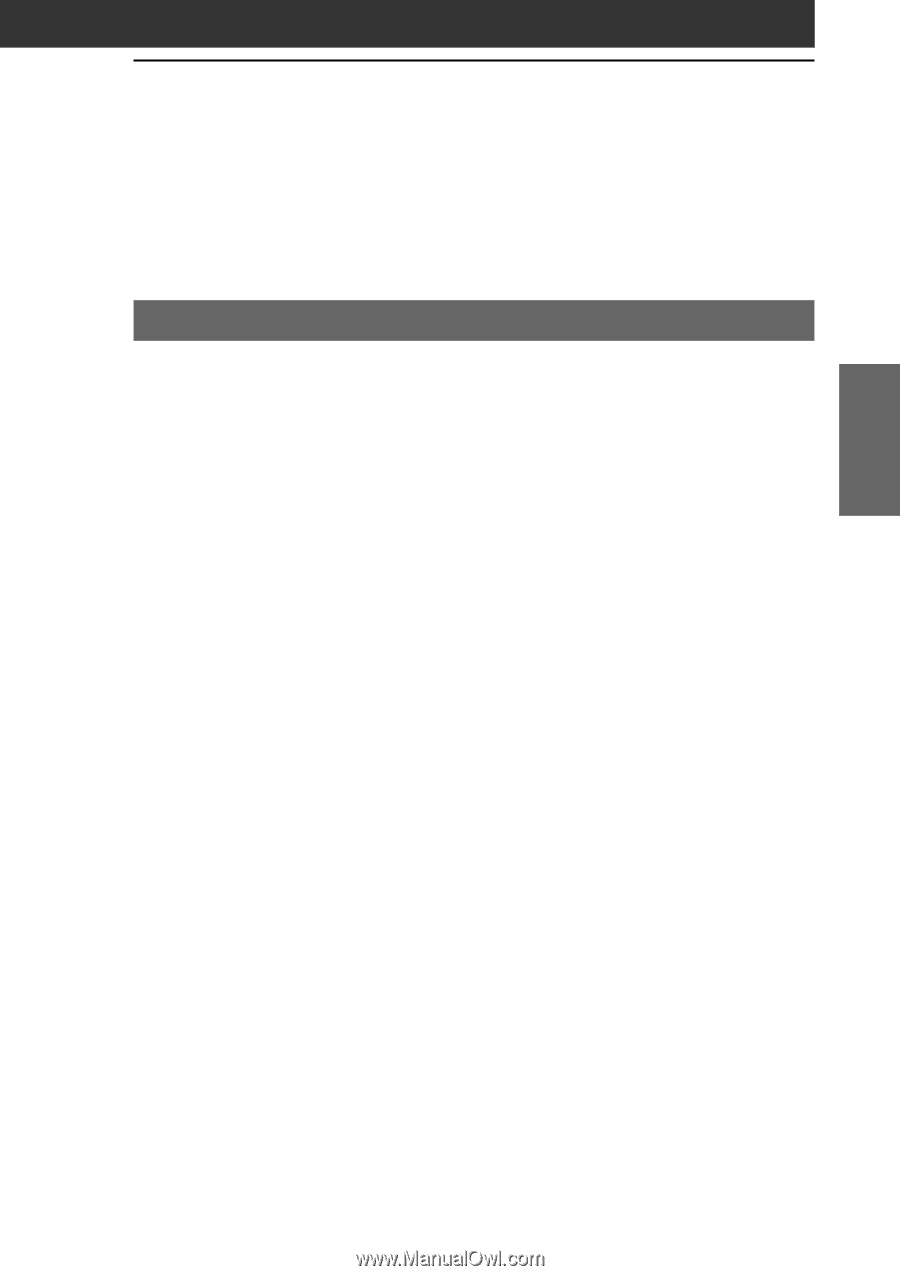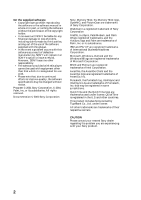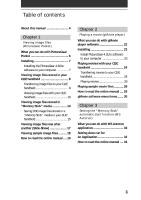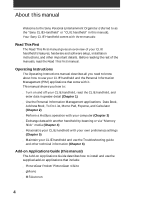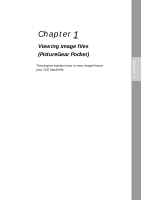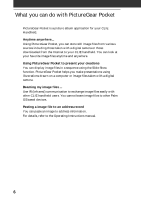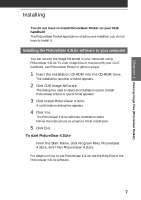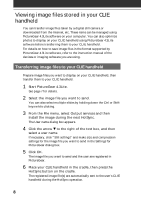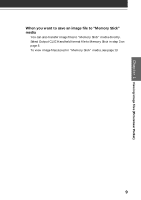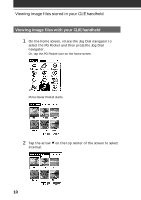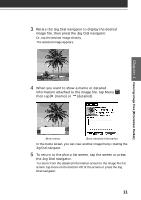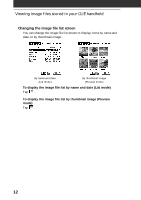Sony PEG-S320 Add-on Application Manual - Page 7
Installing, Installing the PictureGear 4.3Lite software to your computer - installation
 |
View all Sony PEG-S320 manuals
Add to My Manuals
Save this manual to your list of manuals |
Page 7 highlights
Chapter 1 Viewing image files (PictureGear Pocket) Installing You do not have to install PictureGear Pocket on your CLIE handheld The PictureGear Pocket application is factory pre-installed, you do not have to install it. Installing the PictureGear 4.3Lite software to your computer You can convert the image file stored in your computer using PictureGear 4.3Lite. To view image files or movies with your CLIE handheld, use PictureGear Pocket or gMovie player. 1 Insert the Installation CD-ROM into the CD-ROM drive. The installation launcher window appears. 2 Click CLIE Image Software. The dialog box used to select an installation option (Install PictureGear 4.3Lite or QuickTime) appears. 3 Click Install PictureGear 4.3Lite. A confirmation dialog box appears. 4 Click Yes. The PictureGear 4.3Lite software installation starts. Follow the instructions on-screen to finish installation. 5 Click Exit. To start PictureGear 4.3Lite From the Start Menu, click Program Files, PictureGear 4.3Lite, and then PictureGear 4.3Lite. For details on how to use PictureGear 4.3Lite, see the Help files of the PictureGear 4.3Lite software. 7