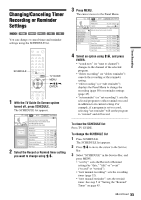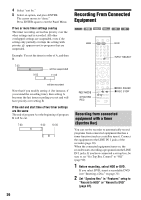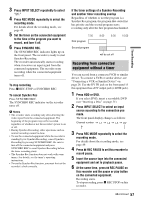52
If the timer settings overlap
If one or more timer settings overlap,
appears
next to the program and the recording is
suspended. The timer recording resumes its
original status when the overlap condition no
longer exists. To change the timer settings, see
“Changing/Canceling Timer Recording or
Reminder Settings” on page 55.
z
Hint
You can also set a program to record by pressing
z
REC
under the remote’s cover while the program is selected.
Press
z
REC repeatedly to scroll between “record once,”
“record regularly,” “record weekly” and “record off.”
b
Notes
•
Check to see that there is enough available space for the
recording (HDD/DVD+RW/DVD-RW only)
(page 75).
•
The Rec Mode Adjust function only works with a timer
recording. It does not function with Quick Timer
(page 53).
•
You cannot adjust the recording quality (HDD or
DVD) once the recording starts.
•
If you change the recording destination of a program
that is currently being recorded, the recording stops and
the recording destination is changed.
1
Press
[TIMER]
.
The cursor moves to the Panel Menu.
2
Select an option using
M
/
m
.
“schedule recording”: Press ENTER to set the
recording timer with the displayed options.
“date”: Press the number buttons to enter the
date.
“start”: Press the number buttons to enter the
start time. To change am/pm, select “am” or
“pm” using
<
/
,
.
“end”: Press the number buttons to enter the
end time. To change am/pm, select “am” or
“pm” using
<
/
,
.
“channel”: Press the number buttons to enter
the channel number.
“input”: Select the connected input source
such as “Line1” or “Line2.”
“recorder”: Sets the recording destination to
either HDD or DVD.
“quality”: Sets the recording mode (page 49).
“frequency”: Sets the timer to record “once,”
“daily” or “weekly.” Select “off” to turn off
the timer.
3
Select “schedule recording,” and press
ENTER.
The TIMER REC indicator lights up in the
front panel display and the recorder is ready to
start recording. When recording from a cable
box, be sure to turn it on.
Unlike a VCR, there is no need to turn off the
recorder before the timer recording starts.
To confirm, change, or cancel timer recording
See “Changing/Canceling Timer Recording or
Reminder Settings” on page 55.
To stop recording during timer recording
Open the remote’s cover and press
x
REC STOP.
Note that it may take a few seconds for the
recorder to stop recording.
Setting the timer manually
1
2
3
4
6
7
8
9
0
5
<
/
M
/
m
/
,
,
ENTER
[TIMER]
Number
buttons
x
REC STOP
z
REC
Doctors and Lawyers
SCHEDULE
Local News
Today's News
The Urban Garden
Music Show
Chemicals and Chemistry
World Soccer
High Places
Shows for Record or Remind listed here
Press Menu now for more Schedule choices
Move
m
to highlight any show
and press Menu for show options
schedule recording
Record Options
10
10
05
date
start
end
channel
more
recorder
quality
frequency
input
08
09
30
00
pm
pm
12
Antenna
HDD
HSP
once
Tue
Tue
Fri
Tue
Tue
Wed
Wed
Thu
10/4
10/4
10/7
10/11
10/11
10/12
10/12
10/13
8:00pm
9:00pm
10:00pm
4:00pm
8:00pm
2:00pm
8:00pm
7:00am
SETUP
8:05
RECORDINGS
SCHEDULE
INFO