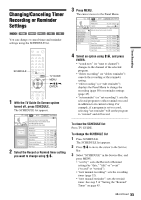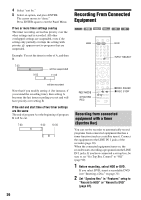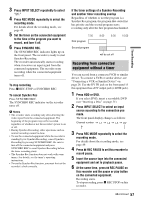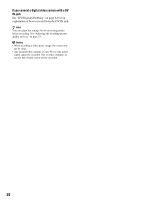Sony RDR-HX715 Operating Instructions - Page 53
Using the Quick Timer function, Adjusting the recording picture quality and size
 |
View all Sony RDR-HX715 manuals
Add to My Manuals
Save this manual to your list of manuals |
Page 53 highlights
Timer Recording Rec Mode Adjust If there is not enough available disc space for the recording, the recorder automatically adjusts the recording mode to enable the entire program to be recorded. Set "Rec Mode Adjust" in "Features" setup to "On" (page 97). Auto Title Erase (HDD only) If there is not enough space for a timer recording, the recorder automatically erases old titles recorded on the HDD. Set "Auto Title Erase" in "Features" setup to "On" (page 97). The oldest, played title is erased. The protected titles are not erased. If the timer settings overlap If one or more timer settings overlap, appears next to the program and the recording is suspended. The timer recording resumes its original status when the overlap condition no longer exists. To change the timer settings, see "Changing/Canceling Timer Recording or Reminder Settings" on page 55. Using the Quick Timer function You can set the recorder to record in 30 minute increments. Press z REC repeatedly to set the duration. Each press advances the time in 30 minute increments. The maximum duration is six hours. 0:30 1:00 5:30 6:00 (normal recording) The time counter decreases minute by minute to 0:00, then the recorder stops recording (power does not turn off). Even if you turn off the recorder during recording, the recorder continues to record until the time counter runs out. To cancel the Quick Timer Press z REC repeatedly until the counter appears in the front panel display. The recorder returns to normal recording mode. Adjusting the recording picture quality and size You can adjust the recording picture quality and picture size. 123 456 789 0