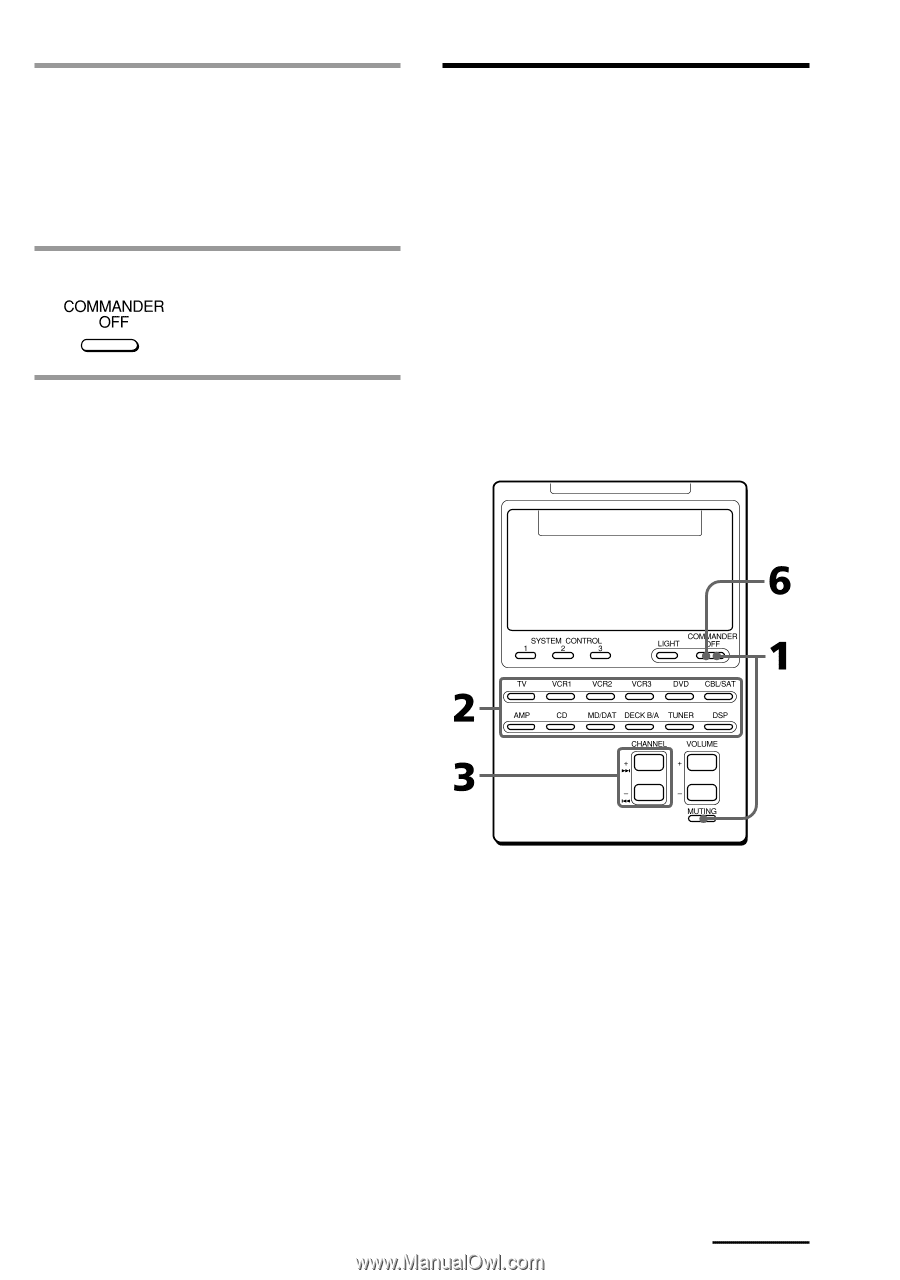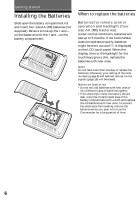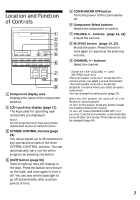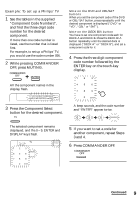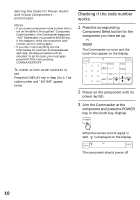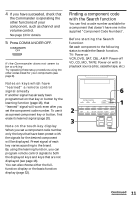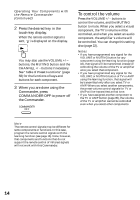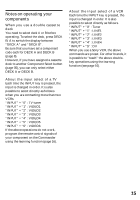Sony RM-AV2100 Operating Instructions (primary manual) - Page 11
Finding a component code with the Search function, Press COMMANDER OFF. - remote control
 |
UPC - 027242612044
View all Sony RM-AV2100 manuals
Add to My Manuals
Save this manual to your list of manuals |
Page 11 highlights
4 If you have succeeded, check that the Commander is operating the other functions of your component, such as channel and volume control. See page 13 for details. 5 Press COMMANDER OFF. If the Commander does not seem to be working Try repeating these setup procedures using the other codes listed for your components (see page 8). Notes on keys which have "learned" a remote control signal already If another signal has already been programmed on that key or button by the learning function (page 16), that "learned" signal will work even after you set the component code number. To use it as a preset component key or button, first erase its learned signal (page 20). Note on the touch-key display When you set a component code number, only the keys that have been preset with the signals for the desired component will be displayed. Preset signal of each key varies according to the brand. By using the learning function, you can program remote control signals to both the displayed keys and keys that are not displayed (see page 16). You can also choose either the fullfunction display or the basic-function display (page 52). Finding a component code with the Search function You can find a code number available for a component that doesn't have one in the supplied "Component Code Numbers". Before starting the Search function Set each component to the following status to enable the Search function. TV: Power-on VCR, DVD, SAT, CBL, AMP: Power-off VD, CD, MD, TAPE: Power-on with a playback source (disc, cassette tape, etc.) Continued 11