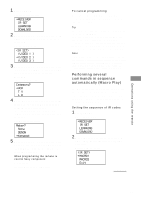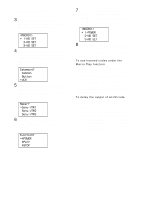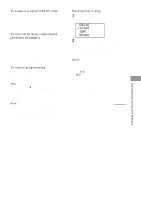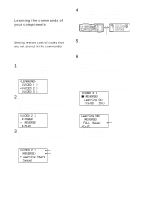Sony STR-DA5ES Operating Instructions - Page 63
Selecting a component, MD/DAT, CD/SACD, TUNER, PHONO, <CD/SACD >
 |
View all Sony STR-DA5ES manuals
Add to My Manuals
Save this manual to your list of manuals |
Page 63 highlights
Operations using the remote Selecting a component Basic procedure for selecting a component Do the procedure below to select a component from the function list. 1 Press FUNCTION. The function list appears. The items in the list correspond with the jacks on the receiver. MD/DAT p CD/SACD TUNER PHONO 2 Move the easy scroll key to select a component from the list, then press the key to enter the selection. Information about the component appears in the display window. A display example CD1 Sony Selected component Category Maker of the component Tips • You can modify the category indication. The category indication tells you what component is actually connected to the jacks on the receiver. If a component is connected to jacks for which they are not originally meant, you can modify the category indication to match the component. For details, see "Programming the Remote" on page 64. • You can set the remote to automatically turn on a component when it is selected from the function list. For details, see "Using the auto power function" on page 72. Depending on the component that you selected, you may have to do an additional procedure, or you may be able to obtain detailed information about the component by doing an additional procedure. For details, see "Additional procedures after selecting a component" on this page. Additional procedures after selecting a component If you selected tuner Do the procedure below after you have selected the tuner. 1 Move the easy scroll key. The preset station list appears. 2 Move the easy scroll key to select the preset station, then press the key to enter the selection. The current status of the component appears in the display window. Note If you have changed the contents of the preset station memory of the receiver, be sure to download the preset station memory from the receiver (see page 69) before you tune in to a preset station. If you selected CD player, tape deck, or MD deck Detailed information about the component appears in the display window of the remote only if the component is compatible with CONTROL A1/A1 . The information that appears is as follows: If you have selected The following information appears CD player The first 12 characters of the disc memo, track number, and track text MD deck The first 12 characters of the disc name, track number, and track name Tape deck, CD player, The current deck operation or MD deck (N, X or x) to the right of the component indication continued 63