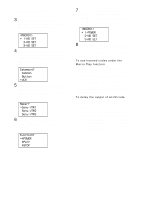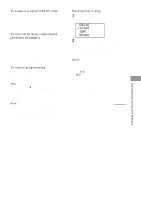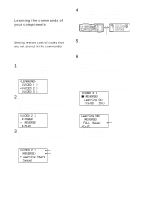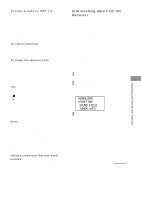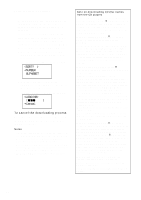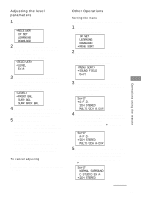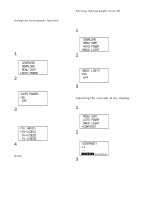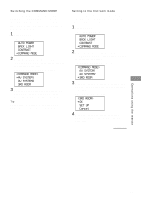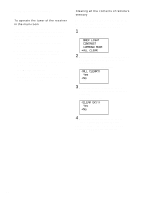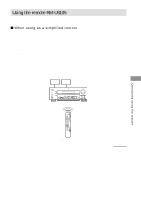Sony STR-DA5ES Operating Instructions - Page 71
Other Operations, Adjusting the level, parameters, The MENU SORT list appears.
 |
View all Sony STR-DA5ES manuals
Add to My Manuals
Save this manual to your list of manuals |
Page 71 highlights
Adjusting the level parameters 1 Press SET UP. The set up list appears. p RECEIVER IR SET LEARNING DOWNLOAD 2 Move the easy scroll key to select "RECEIVER", then press the key to enter the selection. The RECEIVER list appears. p LEVEL Exit 3 Move the easy scroll key to select "LEVEL", then press the key to enter the selection. The LEVEL list appears. p FRONT BAL SURR BAL SURR BACK BAL 4 Move the easy scroll key to select the menu you want to adjust, then press the key to enter the selection. 5 To adjust the balance Move the easy scroll key to select the channel (L or R) you want to increase the level, then press the key to enter the selection. To adjust the level Move the easy scroll key to select + (to increase the level) or - (to decrease the level), then press the key to enter the selection. To cancel adjusting Move the easy scroll key to select "Exit" during any step, then press the key to enter the selection. Other Operations Sorting the menu You can arrange the order of sound field list. 1 Press SET UP. The set up list appears. IR SET LEARNING DOWNLOAD p MENU SORT 2 Move the easy scroll key to select "MENU SORT", then press the key to enter the selection. The MENU SORT list appears. p SOUND FIELD Exit 3 Move the easy scroll key to select "SOUND FIELD", then press the key to enter the selection. The sort list appears. Sort? p A.F.D. 2CH STEREO MULTI/2CH A.DIR 4 Move the easy scroll key to select the menu you want to move, then press the key to enter selection. When you press the key, "p" changes to "=". Sort? A.F.D. = 2CH STEREO MULTI/2CH A.DIR 5 Move the easy scroll key to select the position you want to move the menu to, then press the key to enter selection. When you press the key, "=" changes to "p". Sort? NORMAL SURROUND C.STUDIO EX A p 2CH STEREO continued 71 Operations using the remote