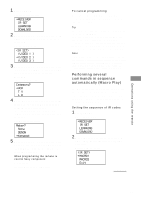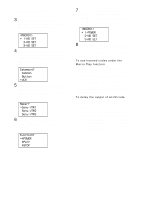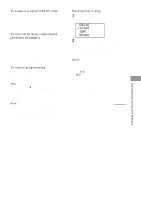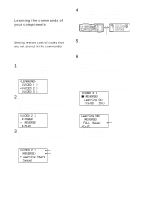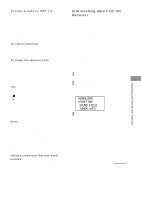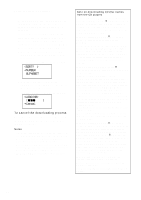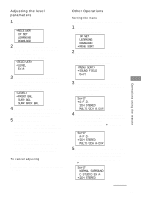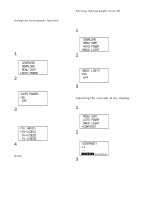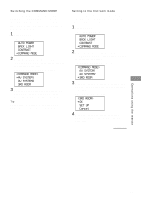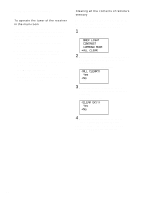Sony STR-DA5ES Operating Instructions - Page 69
Downloading data from the, Receiver, <DOWNLOAD>, FUNCTION, SOUND FIELD, TUNER INFO
 |
View all Sony STR-DA5ES manuals
Add to My Manuals
Save this manual to your list of manuals |
Page 69 highlights
Operations using the remote To enter a name for SUB 1-5 1 In step 5, move the easy scroll key to select "Name", then press the key to enter selection. 2 Use the easy scroll key to create a name (up to 8 characters). +/-: select a character : move the cursor Insert: insert a space Delete: delete a character To cancel learning Move the easy scroll key to select "Exit" or "Cancel" during any step, then press the key to enter the selection. To erase the learned code In step 5 above, move the easy scroll key to select "Clear", then press the key to enter the selection. Again, move the easy scroll key to select "Yes", then press the key to enter the selection. The number of buttons and the capacity used for learning are displayed. Tips • The marks that are displayed in front of the button name indicate the following x : already learned * : pre-programmed • In step 3, learned buttons can be selected directly. If you press the button you want to use for the Learned function, the list will jump to the same button. • The Learned function can be applied to the SUB menus. SUB 1-5 can be learned. Notes • You can program up to 80 buttons for the Learned function. However, in some cases, you may not be able to program even if you have not programmed 80 buttons. • If you select "IR SET" for a component that already has a learned button setting, the learned codes for that component are cleared. Furthermore, if the cleared learned button is used in a Macro Play setting, the setting for that button will be changed to "NO SET". Using a command that has been learned When selecting a learned function, press the button used to learn that function. Downloading data from the Receiver The remote communicates with the receiver every time a button is pressed on the remote and displays the current operation status of the receiver on the display window. The remote can also download index names of the program sources, preset stations, CD disc names (memos)*, and information indicating the presence or absence of a CD in each slot of a CD changer* from the receiver. * Appears only when you have selected a Sony CD changer (5, 50, 200, 300, or 400 discs) connected to the receiver using the CONTROL A1 cable. Be sure to turn on the receiver and point the remote towards the receiver when performing the following procedure. 1 Press SET UP. The set up list appears. 2 Move the easy scroll key to select "DOWNLOAD", then press the key to enter the selection. The DOWNLOAD list appears. p FUNCTION SOUND FIELD TUNER INFO 3 To download index names Move the easy scroll key to select "FUNCTION", then press the key to enter the selection. To download sound field names Move the easy scroll key to select "SOUND FIELD", then press the key to enter the selection. To download preset stations Move the easy scroll key to select "TUNER INFO", then press the key to enter the selection. continued 69