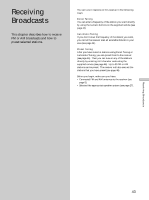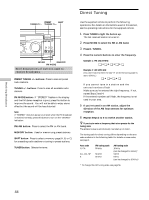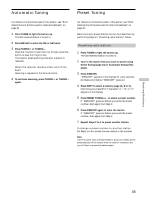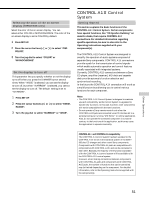Sony STR-DE945 Operating Instructions - Page 48
Naming Preset Stations and Program Sources, Recording, Press ENTER.
 |
View all Sony STR-DE945 manuals
Add to My Manuals
Save this manual to your list of manuals |
Page 48 highlights
. l Other Operations Naming Preset Stations and Program Sources You can enter a name of up to 8 characters for preset stations and program sources. These names (for example, "VHS") appear in the receiver's display when a station or program source is selected. Note that no more than one name can be entered for each preset station or program source. This function is useful for distinguishing components of the same kind. For example, two VCRs can be specified as "VHS" and "8mm," respectively. It is also handy for identifying components connected to jacks meant for another type of component, for example, a second CD player connected to the MD/DAT jacks. 1 To index a preset station Press TUNER. The last station you received is tuned in. To index a program source Select the program source (component) to be named, then go to Step 3. 2 Tune in the preset station you want to create an index name for. If you are not familiar with how to tune in preset stations, see "Tuning to preset stations" on page 46. 3 Press NAME. 4 Create an index name by using the jog dial and cursor buttons: Turn the jog dial to select a character, then press to move the cursor to the next position. To insert a space Turn the jog dial until a blank space appears in the display (the space character is between "11" and "A"). If you've made a mistake Press or repeatedly until the character to be changed flashes, then turn the jog dial to select the right character. 5 Press ENTER. To assign index names to other stations Repeat Steps 2 to 5. Recording Your receiver makes it easy to record to and from the components connected to it. You don't have to connect the playback and recording components directly to each other: once you select a program source on the receiver, you can record and edit as you normally would using the controls on each component. Before you begin, make sure you've connected all components properly. SPEAKERS OFF A B A+B PHONES MULTI CHANNEL DECODING DIMMER DISPLAY INPUT MODE 5.1CH INPUT - VIDEO 1 VIDEO 2 VIDEO 3 DVD/LD TV/SAT CINEMA STUDIO EX. LEVEL A B C TAPE MD/DAT CD TUNER PHONO SOUND FIELD SUR A.F.D. 2CH MODE EQ EQUALIZER BASS BOOST MASTER VOLUME PRESET - TUNING + SHIFT - TUNING + MEMORY FM/AM FM MODE 2ND AUDIO + SET UP NAME BASS MUTING EQUALIZER BOOST VIDEO 3 INPUT ENTER 0 10 VIDEO L AUDIO R l . Function buttons Playback component (program source) l: Audio signal flow .: Video signal flow Recording component (tape deck, MD deck, VCR) Recording on an audio tape or MiniDisc You can record on a cassette tape or MiniDisc using the receiver. See the instruction manual of your cassette deck or MD deck if you need help. 1 Select the component to be recorded. 2 Prepare the component for playing. For example, insert a CD into the CD player. 3 Insert a blank tape or MD into the recording deck and adjust the recording level, if necessary. 4 Start recording on the recording deck, then start playback on the playback component. Notes • You cannot record a digital audio signal using a component connected to the analog TAPE OUT or MD/DAT OUT jacks (STR-DE945) or the analog MD/TAPE OUT jacks (STR-DE845). To record a digital audio signal, connect a digital component to the DIGITAL MD/DAT OUT jacks (STR-DE945) or the DIGITAL MD/TAPE OUT jacks (STR-DE845). • Sound adjustments do not affect the signal output from the TAPE OUT or MD/DAT OUT jacks (STR-DE945) or the MD/ TAPE OUT jacks (STR-DE845). 48