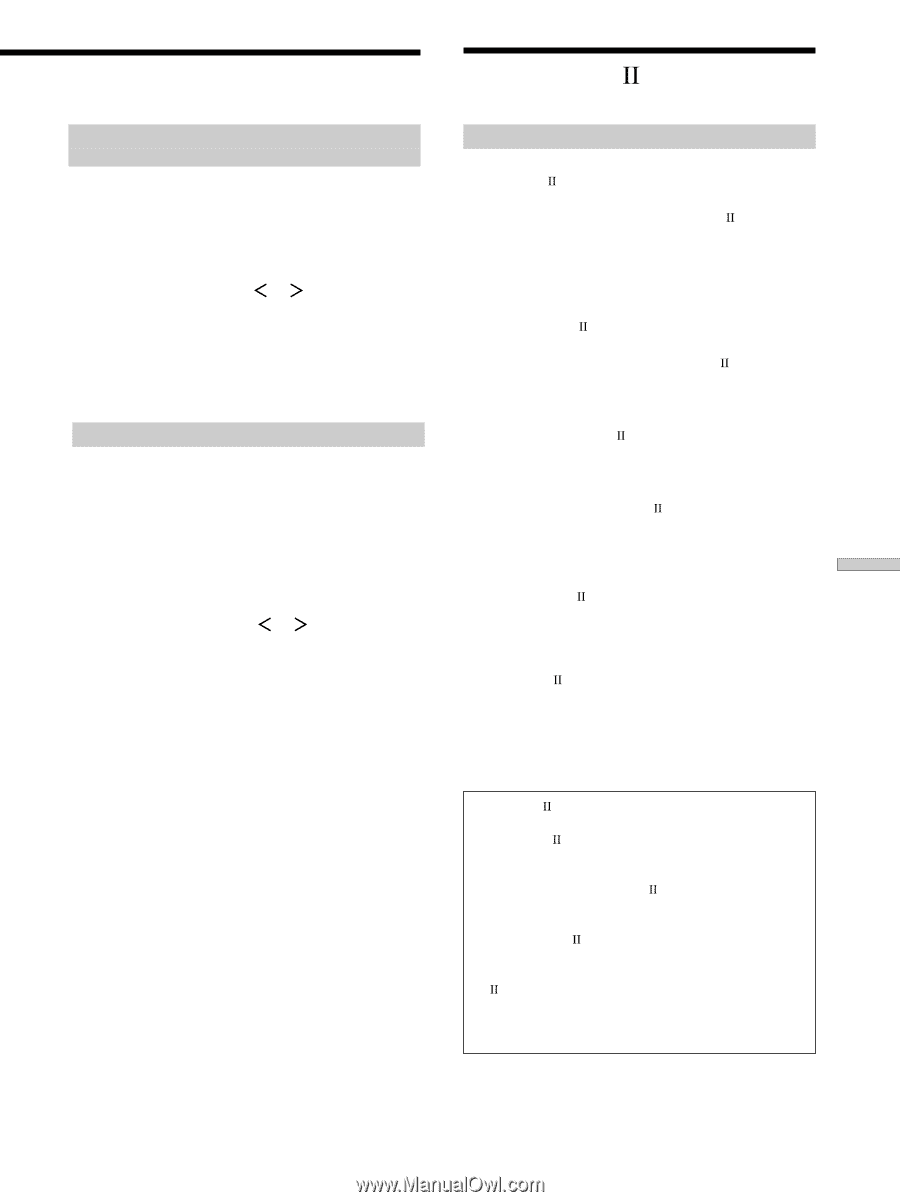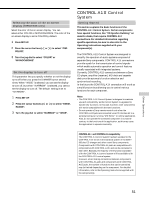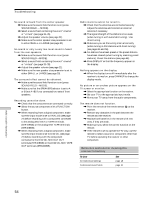Sony STR-DE945 Operating Instructions - Page 51
CONTROL A1 Control System, Control System. Certain components
 |
View all Sony STR-DE945 manuals
Add to My Manuals
Save this manual to your list of manuals |
Page 51 highlights
Selecting the color of the on-screen display (STR-DE945 only) Select the color of the on-screen display. You can select either COLOR or MONOCHROME. The color of the on-screen display is set to COLOR by default. 1 Press SET UP. 2 Press the cursor buttons ( or ) to select "OSD COLOR". 3 Turn the jog dial to select "COLOR" or "MONOCHROME" Set the display to turn off This parameter lets you specify whether or not the display turns off when you press the DIMMER button several times. When "WIDE" is selected, you can set the display to turn off, but when "NARROW" is selected, you cannot set the display to turn off. The default setting is set to "NARROW". 1 Press SET UP. 2 Press the cursor buttons ( or ) to select "DIMM. RANGE". 3 Turn the jog dial to select "NARROW" or "WIDE". CONTROL A1 Control System Getting Started This section explains the basic functions of the CONTROL A1 Control System. Certain components have special functions, like "CD Synchro Dubbing" on cassette decks, that require CONTROL A1 connections. For detailed information regarding specific operations, be sure to also refer to the Operating Instructions supplied with your component(s). The CONTROL A1 Control System was designed to simplify the operation of audio systems composed of separate Sony components. CONTROL A1 connections provide a path for the transmission of control signals which enable automatic operation and control features usually associated with integrated systems. Currently, CONTROL A1 connections between a Sony CD player, amplifier (receiver), MD deck and cassette deck provide automatic function selection and synchronized recording. In the future the CONTROL A1 connection will work as a multifunction bus allowing you to control various functions for each component. Notes • The CONTROL A1 Control System is designed to maintain upward compatibility as the Control System is upgraded to handle new functions. In this case, however, older components will not be compatible with the new functions. • Do not operate a 2 way remote control unit when the CONTROL A1 jacks are connected via a PC interface kit to a personal computer running "MD Editor" or similar application. Also, do not operate the connected component in a manner contrary to the functions of the application, as this may cause the application to operate incorrectly. CONTROL A1 and CONTROL A1 compatibility The CONTROL A1 control system has been updated to the CONTROL A1 which is the standard system in the SONY 300 disc CD changer and other recent Sony components. Components with CONTROL A1 jacks are compatible with components with CONTROL A1 , and can be connected to each other. Basically, the majority of the functions available with the CONTROL A1 control system will be available with the CONTROL A1 control system. However, when making connections between components with CONTROL A1 jacks and components with CONTROL A1 jacks, the number of functions that can be controlled may be limited depending on the component. For detailed information, refer to the Operating Instructions supplied with the component(s). Other Operations 51