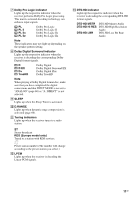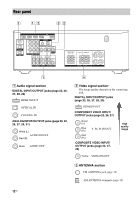Sony STR-DH720HP Operating Instructions - Page 16
To control other Sony equipment - av tuner
 |
View all Sony STR-DH720HP manuals
Add to My Manuals
Save this manual to your list of manuals |
Page 16 highlights
To control other Sony equipment Be sure to hold down SHIFT (O) to activate the buttons printed in pink (page 14). Name A AV ?/1* C Numeric buttons** ENT/MEM CLEAR D iPhone CTRL F DISPLAY G POP UP/MENU H Color buttons J V/v/B/b K TOOLS/OPTIONS L MENU/HOME M m/M N** ./> X x FOLDER +/- S RETURN/ EXIT O T GUIDE or U TOP MENU V AUDIO** or ** Z INPUT Blu-ray Disc, Satellite tuner, DVD player cable TV tuner Power Power Track Channel Enter Enter Clear Clear - - Display Display Menu - Menu, guide Menu, guide Enter Enter Select Select Options menu Options menu Menu Menu Search forward, - backward Play - Skip track - Pause - Stop - - - Return Return, exit VCR CD player USB device, iPhone/iPod Power Power - Channel Track - Enter Enter Enter - Track >10 - - - iPhone/iPod control mode Display Display Display - - - - - - Enter - Enter Select - Select - - Options menu Menu - Menu Fast forward, Fast forward, Fast forward, rewind rewind rewind Play Play Play Search index Skip track Skip track Pause Pause Pause Stop Stop Stop - - Select folder - - Return Program Guide menu - - - schedule On-screen - guide - - - Audio - - - - Select input - Select input - - * If you press AV ?/1 (A) and ?/1 (B) simultaneously, the receiver and connected equipment will turn off (SYSTEM STANDBY). The function of the AV ?/1 (A) changes automatically each time you press the input buttons (C). **The 5/VIDEO 2, AUDIO/ , N and TV CH +/SOUND FIELD+/PROG+/c buttons have tactile dots. Use the tactile dots as references when operating the receiver. Notes • The above explanation is intended to serve as examples. • Depending on the model of your connected equipment, some functions explained in this section may not work with the supplied remote control. 16GB