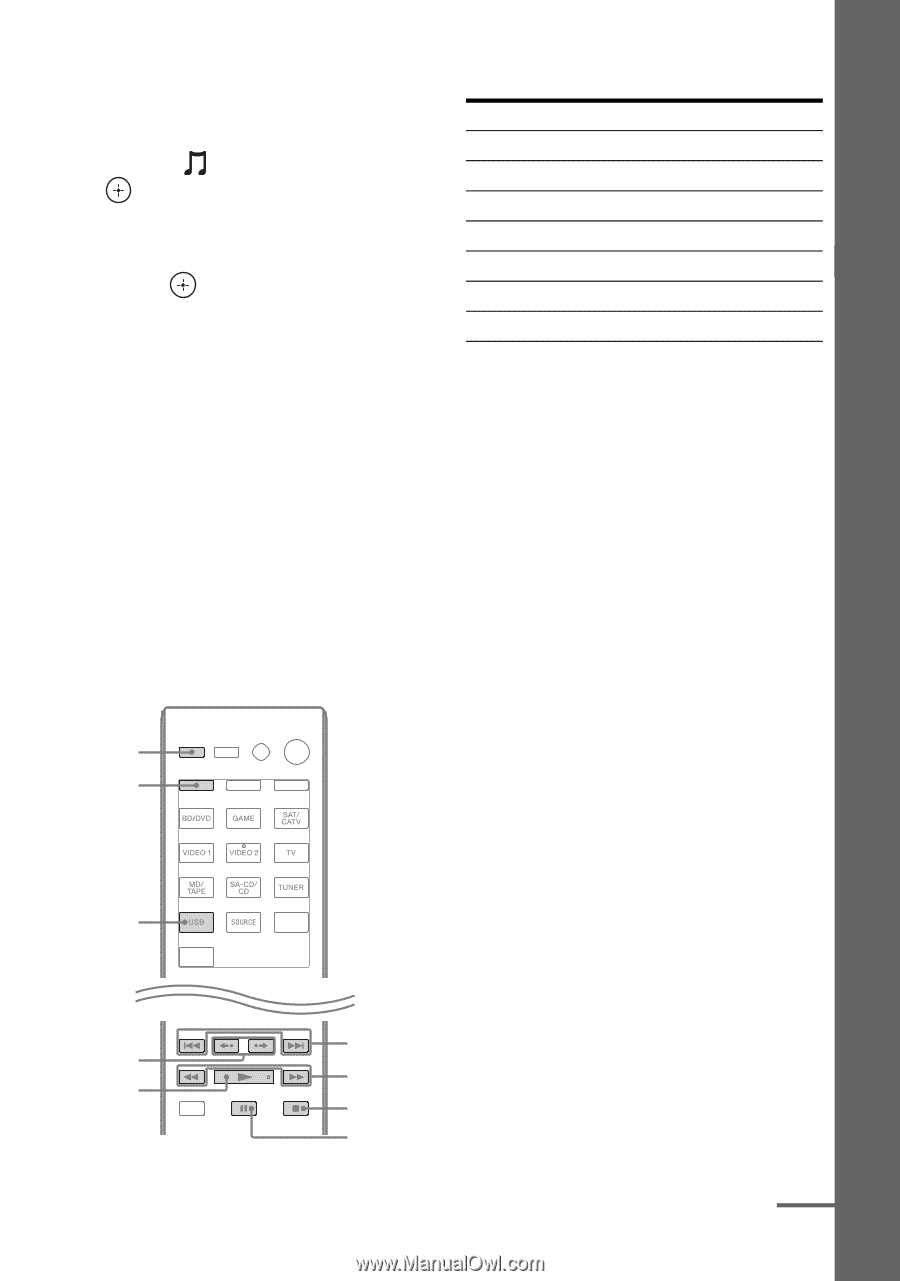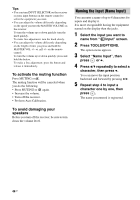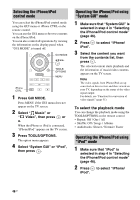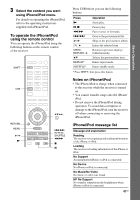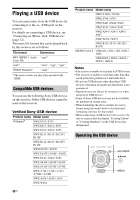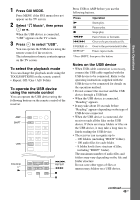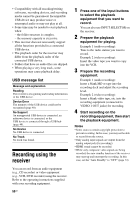Sony STR-DH820 Operating Instructions - Page 49
To select the playback mode, To operate the USB device, using the remote control
 |
UPC - 027242809321
View all Sony STR-DH820 manuals
Add to My Manuals
Save this manual to your list of manuals |
Page 49 highlights
Basic Operations 1 Press GUI MODE. Press MENU if the GUI menu does not appear on the TV screen. 2 Select " Music", then press or b. When the USB device is connected, "USB" appears on the TV screen. 3 Press to select "USB". You can operate the USB device using the remote control of the receiver. The information of music contents appear on the TV screen. To select the playback mode You can change the playback mode using the TOOLS/OPTIONS on the remote control. • Repeat: Off / One / All / Folder To operate the USB device using the remote control You can operate the USB device using the following buttons on the remote control of the receiver. AMP SHIFT USB FOLDER +/- N ./>, REPEAT m/M x X Press USB or AMP before you use the following buttons. Press N X x m/M ./> Operation Starts play. Pauses play. Stops play. Fast reverses or forwards. Goes to the previous/next file. FOLDER +/- Goes to the previous/next folder. REPEAT* Enters repeat mode. * Press SHIFT, then press this button. Notes on the USB device • When USB cable connection is necessary, connect the USB cable supplied with the USB device to be connected. Refer to the operating instructions supplied with the USB device to be connected for details on the operation method. • Do not connect the receiver and the USB device through a USB hub. • When the USB device is connected, "Reading" appears. • It may take about 10 seconds before "Reading" appears depending on the type of USB device connected. • When the USB device is connected, the receiver reads all the files on the USB device. If there are many folders or files on the USB device, it may take a long time to finish reading the USB device. • The receiver can recognize up to - 100 folders (including "ROOT" folder). - 100 audio files for each folder. - 8 folder levels (tree structure of files, including "ROOT" folder). The maximum number of audio files and folders may vary depending on the file and folder structure. Do not save other types of files or unnecessary folders on a USB device. continued 49GB