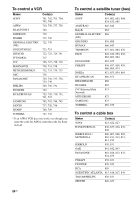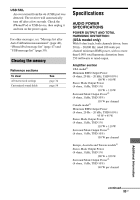Sony STR-DH820 Operating Instructions - Page 88
Press GUI MODE to select GUI OFF., When the receiver is in standby mode - protection mode
 |
UPC - 027242809321
View all Sony STR-DH820 manuals
Add to My Manuals
Save this manual to your list of manuals |
Page 88 highlights
There is no sound, no matter which equipment is selected, or only a very low-level sound is heard. • Check that all connecting cords are inserted to their input/output jacks for the respective jacks of the receiver, speakers and the equipment. • Check that both the receiver and all equipment are turned on. • Check that MASTER VOLUME control is not set to "VOL MIN". • Check that the SPEAKERS is not set to "SPK OFF" (page 36). • Check that headphones are not connected to the receiver. • Press MUTING or on the remote control to cancel the muting function. • Try pressing the input button on the remote control or turning the INPUT SELECTOR on the receiver to select the equipment of your choice (page 43). • The protective device on the receiver has been activated. Turn off the receiver, eliminate the short-circuit problem, and turn on the power again. There is severe hum or noise. • Check that the speakers and equipment are connected securely. • Check that the connecting cords are away from a transformer or motor, and at least 3 meters (10 feet) away from a TV set or fluorescent light. • Move your audio equipment away from the TV. • The plugs and jacks are dirty. Wipe them with a cloth slightly moistened with alcohol. The left and right sounds are unbalanced or reversed. • Check that the speakers and equipment are connected correctly and securely. • Adjust the sound level parameters using the Speaker Settings menu. When the receiver is in standby mode, there is no sound output from the TV. • When the receiver enters into standby mode, sound is from the last HDMI component selection before you turned off the receiver. If you are enjoying other equipment, play the equipment and perform the One-Touch Play operation, or turn on the receiver to select the HDMI equipment you want to enjoy. • Make sure "Pass Through" is set to "ON" in the HDMI Settings menu if you connect equipment not compatible with the "BRAVIA" Sync to the receiver (page 73). No sound is output from the receiver and TV speaker. • Check the setting of "Audio Out" in the HDMI Settings menu (page 73). • Check that the equipment is connected correctly to the HDMI jack for that equipment. • You cannot listen to the Super Audio CD by connecting HDMI. • Depending on the playback equipment, you may need to set up the HDMI setting of the equipment. Refer to the operating instructions supplied with each equipment. • Be sure to use a High Speed HDMI cable when you view images or listen to sound, especially for the 1080p, Deep Color (Deep Colour) or 3D transmission. • Sound may not be output from the receiver while the GUI appears on the TV screen. Press GUI MODE to select "GUI OFF". • Make sure the TV is compatible with the System Audio Control function. • If the TV does not have System Audio Control function, set the "Audio Out" settings in HDMI Settings menu to - "TV+AMP" if you want to listen to the sound from the TV speaker and receiver. - "AMP" if you want to listen to the sound from the receiver. 88GB