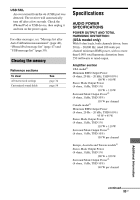Sony STR-DH820 Operating Instructions - Page 92
Remote control, Other, Error messages, The TV's remote control cannot - protector
 |
UPC - 027242809321
View all Sony STR-DH820 manuals
Add to My Manuals
Save this manual to your list of manuals |
Page 92 highlights
• The number of folders has exceeded 100 (including "ROOT" folder). • The number of files in a folder has exceeded 100. • Files that are encrypted or protected by passwords, etc. cannot be played back. * This unit supports FAT16 and FAT32, but some USB device may not support all of these FAT. For details, refer to the operating instruction of each USB device or contact the manufacturer. Remote control The remote control does not function. • Point the remote control at the remote control sensor on the receiver. • Remove any obstacles in the path between the remote control and the receiver. • Replace all the batteries in the remote control with new ones, if they are weak. • Make sure you select the correct input on the remote control. • When you operate a programmed nonSony equipment, the remote control may not function properly depending on the model and the manufacturer of the equipment. • When "Ctrl for HDMI" is set to "OFF", the "BRAVIA" Sync does not work properly, even if the equipment is connected to the HDMI IN jack. • The types and the number of equipment which can be controlled by the "BRAVIA" Sync are restricted in the HDMI CEC standard as follows. - Recording equipment (Blu-ray Disc recorder, DVD recorder, etc.): up to 3 equipment - Playback equipment (Blu-ray Disc player, DVD player, etc.): up to 3 equipment - Tuner-related equipment: up to 4 equipment - AV receiver (audio system): up to 1 equipment The TV's remote control cannot be used to control the connected equipment when using the Control for HDMI function. • Depending on the connected equipment and TV, you may need to set up the equipment and TV. Refer to the operating instructions supplied with each equipment and TV. • Change the input of the receiver to the HDMI input connected to the equipment. Other The Control for HDMI function does not work. • Check the HDMI connection (page 23, 24). • Make sure "Ctrl for HDMI" is set to "ON" in HDMI Settings menu. • Make sure the connected equipment is compatible with the Control for HDMI function. • Check the Control for HDMI settings on the connected equipment. Refer to the operating instructions of the connected equipment. Error messages If there is a malfunction, a message appears on the display panel. You can check the condition of the system by the message. If any problem persists, consult your nearest Sony dealer. PROTECTOR Irregular current is output to the speakers, or the receiver is covered and ventilation holes are blocked. The receiver will automatically turn off after a few seconds. Check the speaker connection and turn on the power again. 92GB