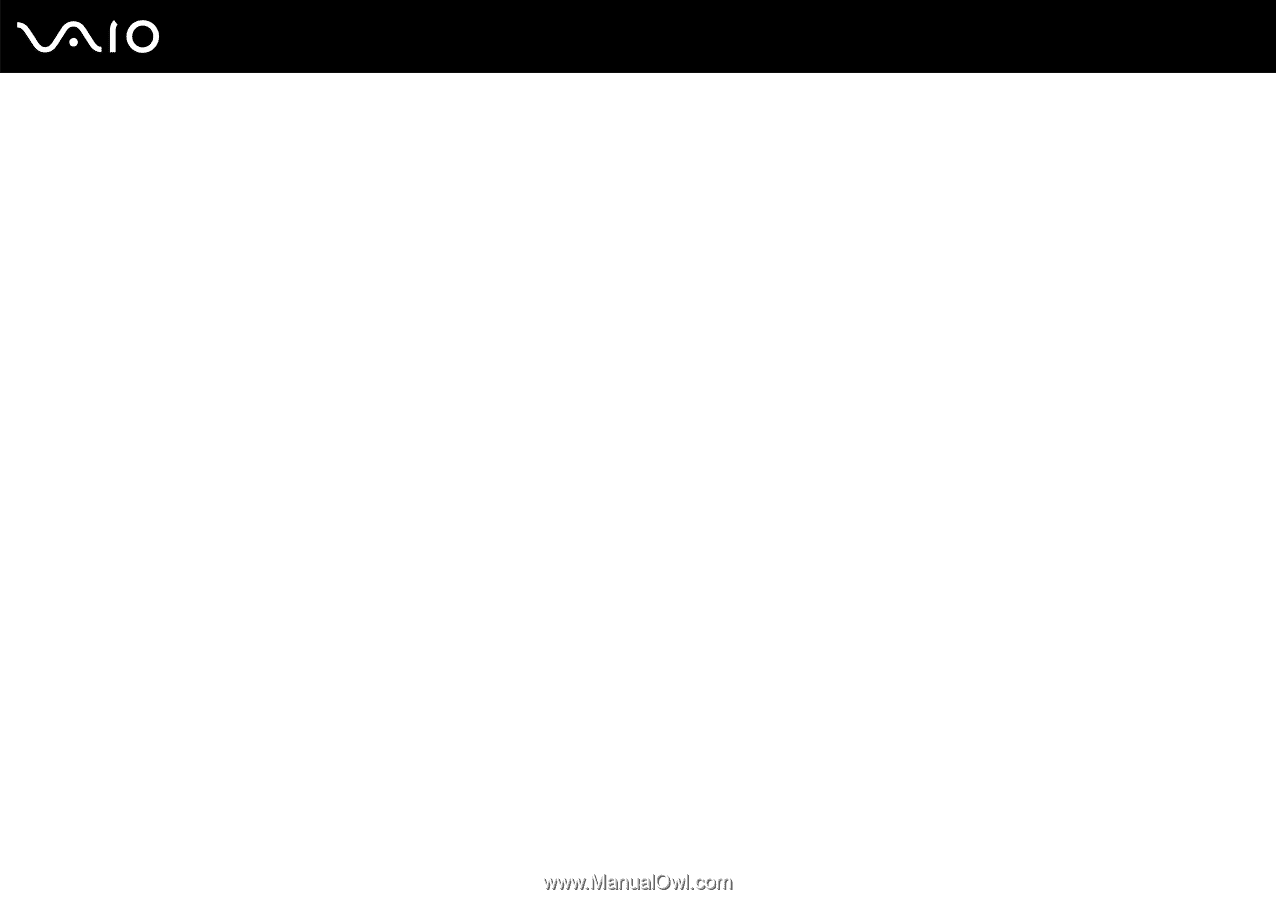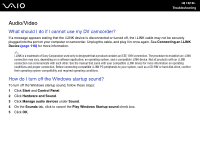Sony VGC-LV290J/B User Guide - Page 189
Keyboard, What should I do if the keyboard configuration is wrong?
 |
View all Sony VGC-LV290J/B manuals
Add to My Manuals
Save this manual to your list of manuals |
Page 189 highlights
n 189 N Troubleshooting Keyboard What should I do if the keyboard configuration is wrong? The language layout of your wireless keyboard is labeled on the packaging box. If you choose a different regional keyboard when you complete the Windows setup, the key configuration will be mismatched. To change the keyboard configuration, follow these steps: 1 Click Start and Control Panel. 2 Click Clock, Language, and Region, and click Regional and Language Options. 3 Change the settings as desired. What should I do if I cannot enter certain characters with the keyboard? ❑ If you cannot enter U, I, O, P, J, K, L, M, and so on, the Num Lk key may be activated. Check that the Num lock indicator light is unlit. If the Num lock indicator is lit, press the Num Lk key to turn it off before entering these characters. ❑ Avoid using any wireless devices that exchange radio signals on the 2.4 GHz band near the wireless keyboard. These devices may cause interference, causing the keyboard to stop working properly. ❑ Do not place metal furniture or objects near your computer or wireless keyboard, as this may create interference, causing the keyboard to stop working properly.