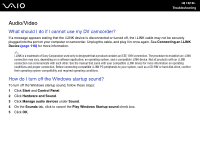Sony VGC-LV290J/B User Guide - Page 196
HDMI Input, keyboard or the remote commander?
 |
View all Sony VGC-LV290J/B manuals
Add to My Manuals
Save this manual to your list of manuals |
Page 196 highlights
n 196 N Troubleshooting HDMI Input What should I do if I cannot change the volume with the Up/Down buttons? You cannot change the volume with the Up/Down buttons while the computer input is selected. Press the HDMI SELECT button on the right of the computer to switch the display input to the HDMI input. ✍ The HDMI SELECT button and the HDMI SELECT indicator light illuminate in green when the HDMI input is selected. What should I do if I cannot change the volume or the brightness with the wireless keyboard or the remote commander? You cannot change the volume or the brightness with the wireless keyboard or the remote commander while the HDMI input is selected. Use the Up/Down buttons to change the volume or the OSD menu to change the brightness. To change settings from the OSD menu, see Changing the Display and Sound Settings for the HDMI Input (page 83) for the procedure. ✍ The HDMI SELECT button and the HDMI SELECT indicator light illuminate in green when the HDMI input is selected. How do I display the Windows desktop? To display the Windows desktop, make sure your computer is turned on, and then press the HDMI SELECT button on the right of the computer to switch the display input to the computer input. If your computer screen remains blank, see What should I do if the green power indicator light turns on but my screen remains blank? (page 162).