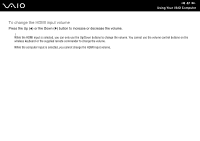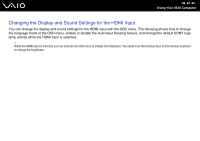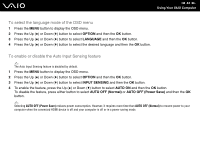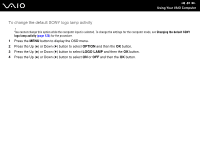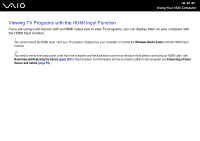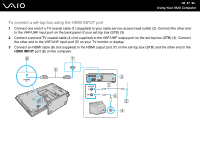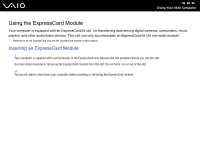Sony VGC-LV290J/B User Guide - Page 84
To select the language mode of the OSD menu, To enable or disable the Auto Input Sensing feature
 |
View all Sony VGC-LV290J/B manuals
Add to My Manuals
Save this manual to your list of manuals |
Page 84 highlights
n 84 N Using Your VAIO Computer To select the language mode of the OSD menu 1 Press the MENU button to display the OSD menu. 2 Press the Up (V) or Down (v) button to select OPTION and then the OK button. 3 Press the Up (V) or Down (v) button to select LANGUAGE and then the OK button. 4 Press the Up (V) or Down (v) button to select the desired language and then the OK button. To enable or disable the Auto Input Sensing feature ✍ The Auto Input Sensing feature is disabled by default. 1 Press the MENU button to display the OSD menu. 2 Press the Up (V) or Down (v) button to select OPTION and then the OK button. 3 Press the Up (V) or Down (v) button to select INPUT SENSING and then the OK button. 4 To enable the feature, press the Up (V) or Down (v) button to select AUTO ON and then the OK button. To disable the feature, press either button to select AUTO OFF (Normal) or AUTO OFF (Power Save) and then the OK button. ✍ Selecting AUTO OFF (Power Save) reduces power consumption. However, it requires more time than AUTO OFF (Normal) to resume power to your computer when the connected HDMI device is off and your computer is off or in a power saving mode.