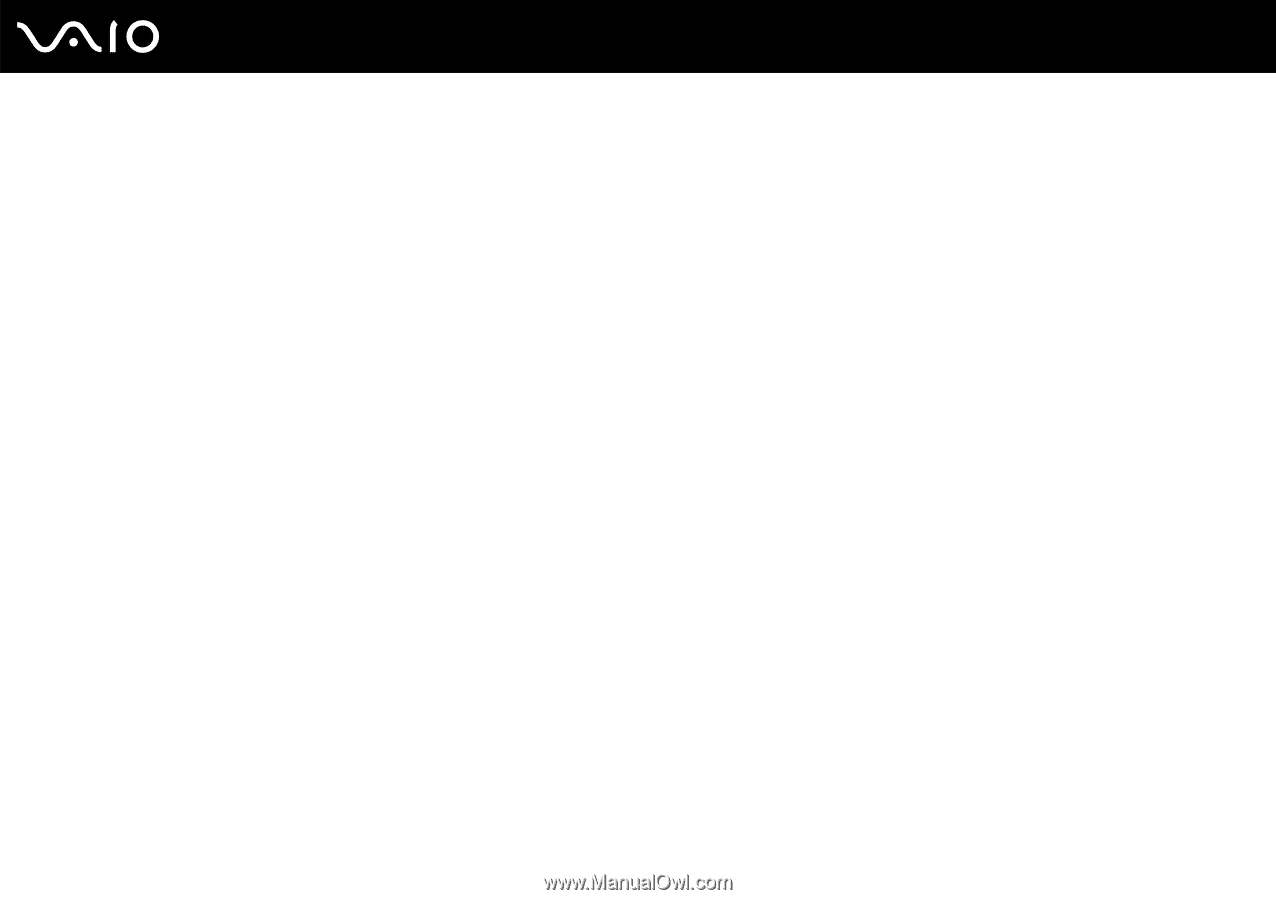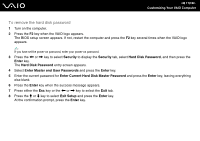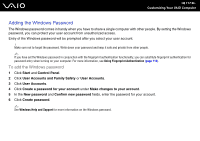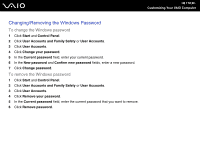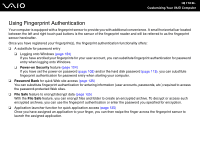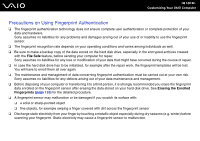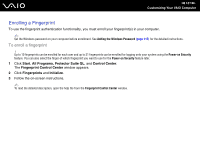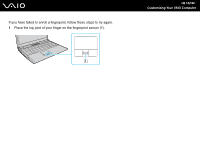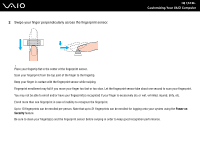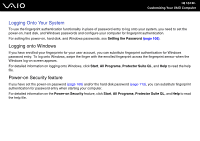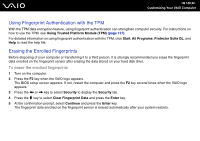Sony VGN-SZ750N User Guide - Page 121
Enrolling a Fingerprint, Start, All Programs, Protector Suite QL, Control Center
 |
UPC - 027242734197
View all Sony VGN-SZ750N manuals
Add to My Manuals
Save this manual to your list of manuals |
Page 121 highlights
n 121 N Customizing Your VAIO Computer Enrolling a Fingerprint To use the fingerprint authentication functionality, you must enroll your fingerprint(s) in your computer. ✍ Set the Windows password on your computer before enrollment. See Adding the Windows Password (page 117) for the detailed instructions. To enroll a fingerprint ! Up to 10 fingerprints can be enrolled for each user and up to 21 fingerprints can be enrolled for logging onto your system using the Power-on Security feature. You can also select the finger of which fingerprint you want to use for the Power-on Security feature later. 1 Click Start, All Programs, Protector Suite QL, and Control Center. The Fingerprint Control Center window appears. 2 Click Fingerprints and Initialize. 3 Follow the on-screen instructions. ✍ To read the detailed description, open the help file from the Fingerprint Control Center window.