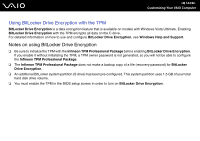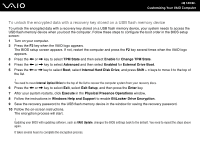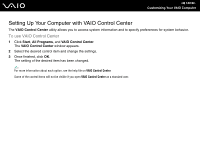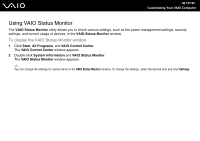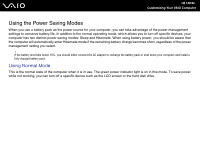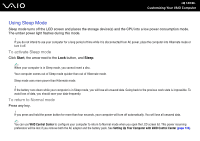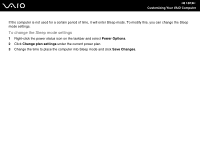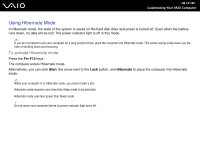Sony VGN-SZ750N User Guide - Page 139
Using Sleep Mode, To activate Sleep mode, To return to Normal mode
 |
UPC - 027242734197
View all Sony VGN-SZ750N manuals
Add to My Manuals
Save this manual to your list of manuals |
Page 139 highlights
n 139 N Customizing Your VAIO Computer Using Sleep Mode Sleep mode turns off the LCD screen and places the storage device(s) and the CPU into a low power consumption mode. The umber power light flashes during this mode. ! If you do not intend to use your computer for a long period of time while it is disconnected from AC power, place the computer into Hibernate mode or turn it off. To activate Sleep mode Click Start, the arrow next to the Lock button, and Sleep. ✍ When your computer is in Sleep mode, you cannot insert a disc. Your computer comes out of Sleep mode quicker than out of Hibernate mode. Sleep mode uses more power than Hibernate mode. ! If the battery runs down while your computer is in Sleep mode, you will lose all unsaved data. Going back to the previous work state is impossible. To avoid loss of data, you should save your data frequently. To return to Normal mode Press any key. ! If you press and hold the power button for more than four seconds, your computer will turn off automatically. You will lose all unsaved data. ✍ You can use VAIO Control Center to configure your computer to return to Normal mode when you open the LCD screen lid. This power resuming preference will be lost if you remove both the AC adapter and the battery pack. See Setting Up Your Computer with VAIO Control Center (page 136).