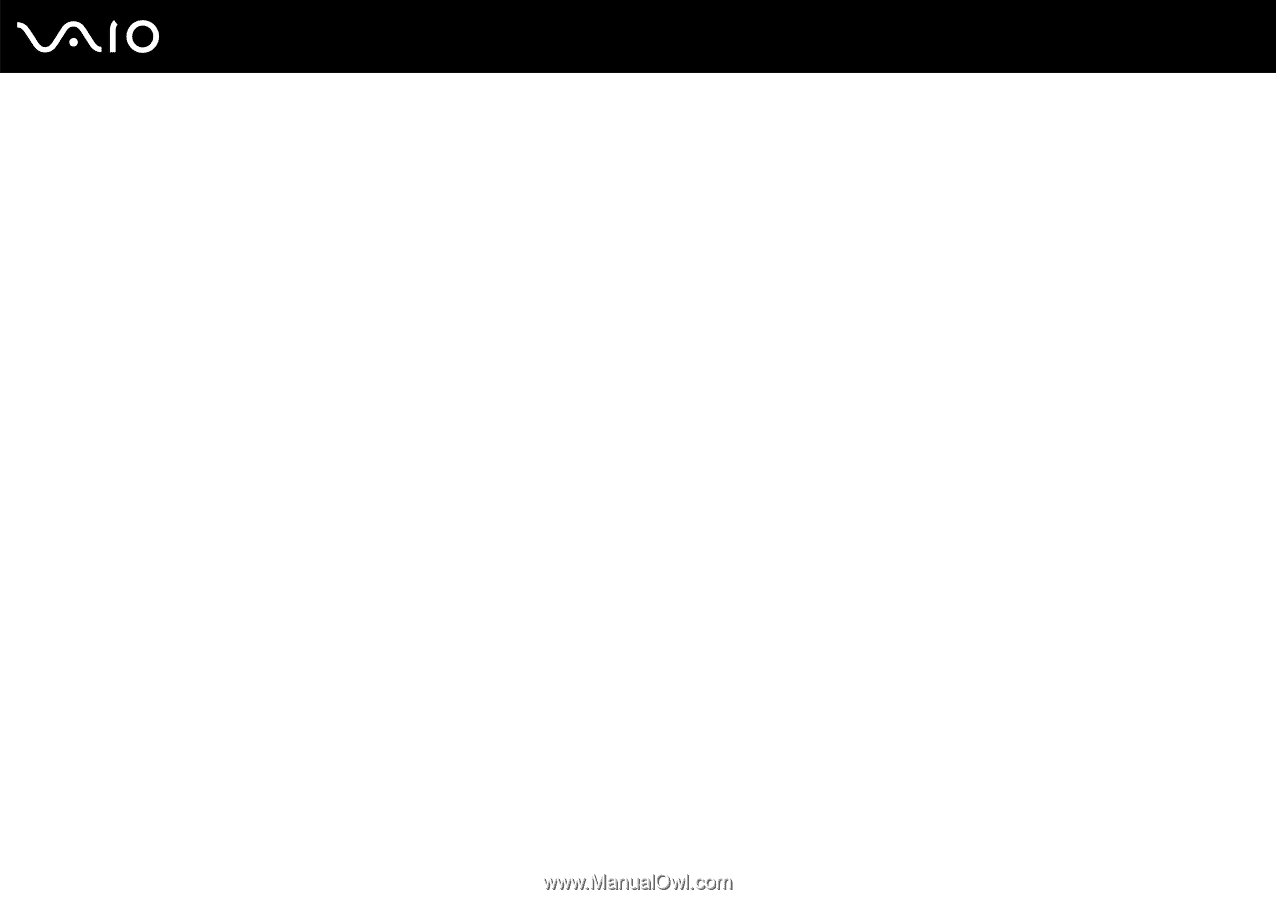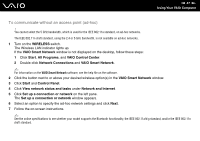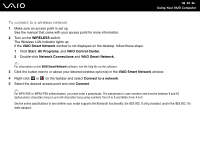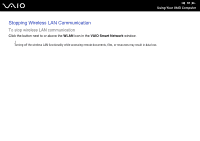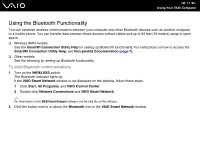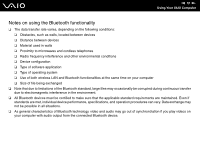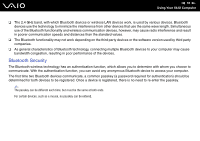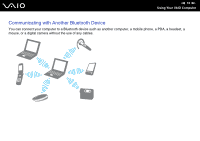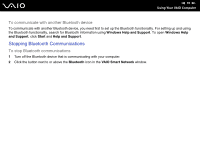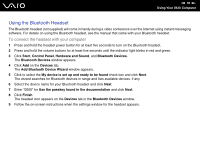Sony VGN-SZ750N User Guide - Page 71
Using the Bluetooth Functionality, To start Bluetooth communications
 |
UPC - 027242734197
View all Sony VGN-SZ750N manuals
Add to My Manuals
Save this manual to your list of manuals |
Page 71 highlights
n 71 N Using Your VAIO Computer Using the Bluetooth Functionality You can establish wireless communication between your computer and other Bluetooth devices such as another computer or a mobile phone. You can transfer data between these devices without cables and up to 33 feet (10 meters) range in open space. ❑ Wireless WAN models See the SmartWi Connection Utility Help for setting up Bluetooth functionality. For instructions on how to access the SmartWi Connection Utility Help, see Non-printed Documentation (page 7). ❑ Other models See the following for setting up Bluetooth functionality. To start Bluetooth communications 1 Turn on the WIRELESS switch. The Bluetooth indicator lights up. If the VAIO Smart Network window is not displayed on the desktop, follow these steps: 1 Click Start, All Programs, and VAIO Control Center. 2 Double-click Network Connections and VAIO Smart Network. ✍ For information on the VAIO Smart Network software, see the help file on the software. 2 Click the button next to or above the Bluetooth icon in the VAIO Smart Network window.