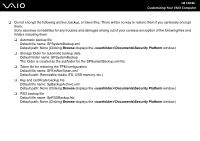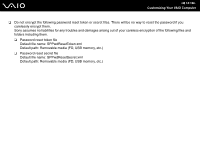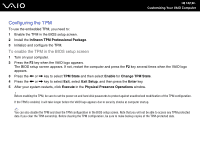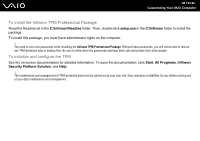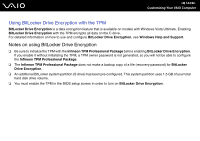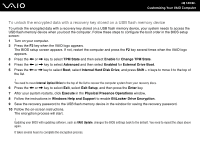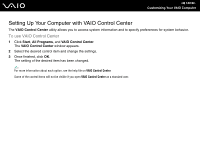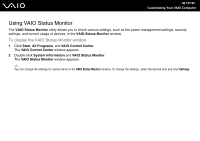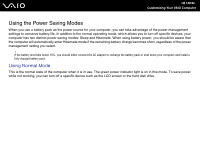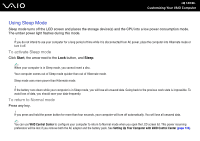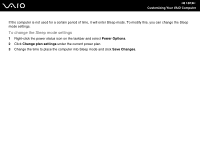Sony VGN-SZ750N User Guide - Page 135
To unlock the encrypted data with a recovery key stored on a USB flash memory device
 |
UPC - 027242734197
View all Sony VGN-SZ750N manuals
Add to My Manuals
Save this manual to your list of manuals |
Page 135 highlights
n 135 N Customizing Your VAIO Computer To unlock the encrypted data with a recovery key stored on a USB flash memory device To unlock the encrypted data with a recovery key stored on a USB flash memory device, your system needs to access the USB flash memory device when you boot the computer. Follow these steps to configure the boot order in the BIOS setup screen: 1 Turn on your computer. 2 Press the F2 key when the VAIO logo appears. The BIOS setup screen appears. If not, restart the computer and press the F2 key several times when the VAIO logo appears. 3 Press the < or , key to select TPM State and then select Enable for Change TPM State. 4 Press the < or , key to select Advanced and then select Enabled for External Drive Boot. 5 Press the < or , key to select Boot, select Internal Hard Disk Drive, and press Shift + = keys to move it to the top of the list. ! You need to move Internal Optical Drive to the top of the list to recover the computer system from your recovery discs. 6 Press the < or , key to select Exit, select Exit Setup, and then press the Enter key. 7 After your system restarts, click Execute in the Physical Presence Operations window. 8 Follow the instructions in Windows Help and Support to enable BitLocker Drive Encryption. 9 Save the recovery password to the USB flash memory device in the window for saving the recovery password. 10 Follow the on-screen instructions. The encryption process will start. ! Updating your BIOS with updating software, such as VAIO Update, changes the BIOS settings back to the default. You need to repeat the steps above again. It takes several hours to complete the encryption process.