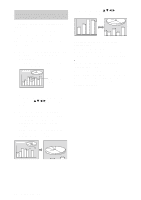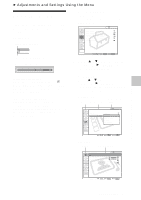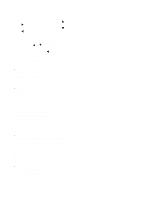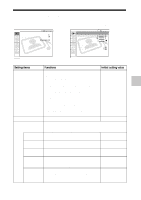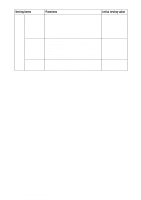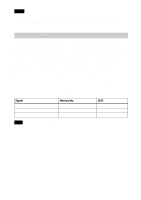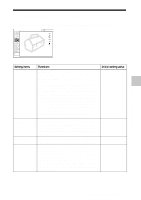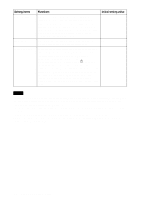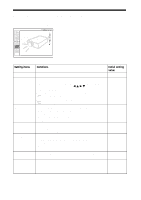Sony VPL ES2 User Manual - Page 31
The INPUT SETTING Menu - lcd
 |
UPC - 027242648760
View all Sony VPL ES2 manuals
Add to My Manuals
Save this manual to your list of manuals |
Page 31 highlights
The INPUT SETTING Menu The INPUT SETTING menu is used to adjust the input signal. INPUT SETTING Wide Mode: Off Adjust Signal... Scan Converter: On Video INPUT SETTING SIGNAL SETTING Input-A Dot Phase: H Size: Shift: 24 1504 H: 181 V: 34 Adjustments and Settings Using the Menu Setting items Functions Initial setting value Wide Mode Sets the aspect ratio of the picture. • Off: When the picture with ratio 4:3 is input. • On: When the picture with ratio 16:9 (squeezed) is input from equipment such as a DVD player. according to a picture mode Adjust Signal... Dot Phase Adjusts the dot phase of the LCD panel and the according to an input signal output from a computer. signal Adjust the picture further for finer picture after the picture is adjusted by pressing the APA key. H Size Adjusts the horizontal size of picture output from a connector. Adjust the setting according to the dots of the input signal. For details, see page 50. according to an input signal Shift Adjusts the position of the picture. H adjusts the according to an input horizontal position of the picture.V adjusts the signal vertical position of the picture. As the setting for H increases, the picture moves to the right, and as the setting decreases, the picture moves to the left. As the setting for V increases, the picture moves up, and as the setting decreases, the picture moves down. Use the b or the B key to adjust the horizontal position and the v and V key for the vertical position. Scan Converter Converts the signal to display the picture On according to the screen size. When set to "Off," displays the picture while matching one pixel of input picture element to that of the LCD. The picture will be clear but the picture size will be smaller. The INPUT SETTING Menu 31