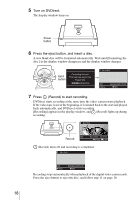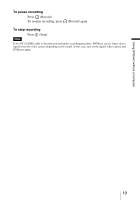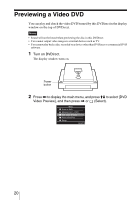Sony VRDMC5 Operating Instructions - Page 15
Continued, Start playback on the video device., Press, Record on DVDirect., Stop to stop recording. - dvdirect dvd recorder
 |
UPC - 718122688807
View all Sony VRDMC5 manuals
Add to My Manuals
Save this manual to your list of manuals |
Page 15 highlights
Using DVDirect without a Computer 7 Start playback on the video device. The image from the connected video device appears in the display window. Selected input Check video cable Video DVD t Menu Select HQ Menu Remaining 01:00:00 REC Recording mode ( page 33) Remaining time Hint DVDirect detects a video input automatically when you play back video on the connected video device. You can check video playback in the display window. The selected input is displayed in the top left. DV B DVD : DV IN is selected. Video B DVD : VIDEO IN is selected. S-Video B DVD : S VIDEO IN is selected. If a video input is not detected correctly (or if the video playback is not displayed), press Mm to select the correct input. 8 Press (Record) on DVDirect. [Recording] appears in the display window and recording. (Record) lights up during Video DVD z HQ Record Recording 00:00:03 PAUSE STOP Note If you stop playback on the video device during recording, (i.e. the video signal is interrupted), DVDirect pauses and (Record) blinks. To resume recording, restart playback on the video device. If no video signals are detected for 2 minutes, it stops. 9 Press (Stop) to stop recording. Wait a moment until the display window changes. 10 Press the eject button to eject the disc. Hint Repeat steps 7 to 9 to continue recording. . Continued 15