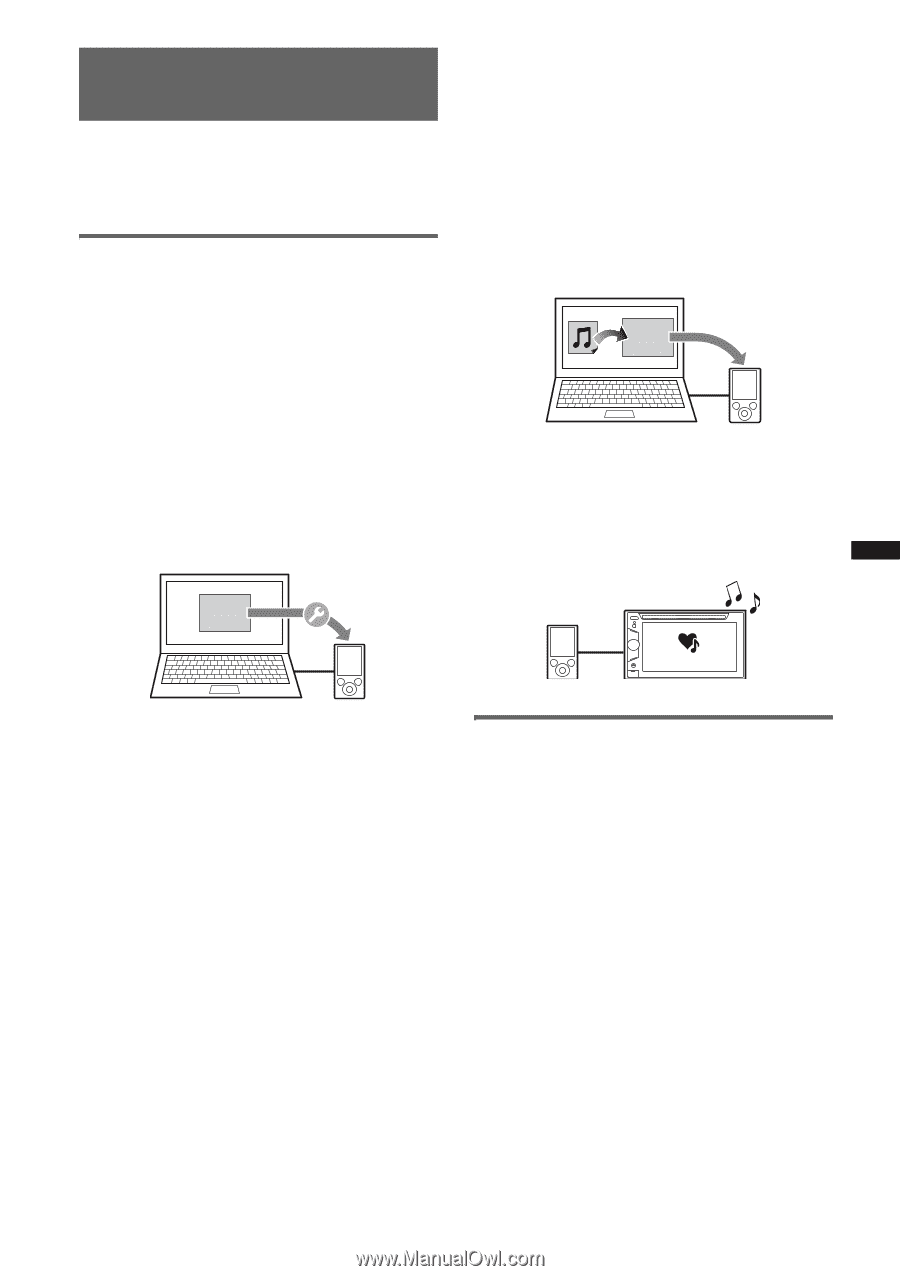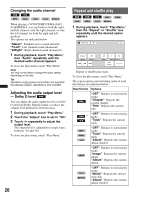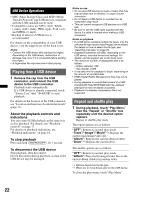Sony XAV-64BT Operating Instructions - Page 23
Enjoying music according to your mood - SensMe™, Before using the SensMe™ function - installation
 |
View all Sony XAV-64BT manuals
Add to My Manuals
Save this manual to your list of manuals |
Page 23 highlights
Enjoying music according to your mood - SensMe™ Sony's unique "SensMe™ channels" and "SensMe™ mood" features automatically group tracks by channel or mood, and allow you to enjoy music intuitively. Before using the SensMe™ function The following is the basic procedure required to enjoy the SensMe™ function on the unit. 1 Installing "SensMe™ Setup" and "Content Transfer" to your computer First download the "SensMe™ Setup" and "Content Transfer" software from the support site on the back cover. 2 Registering a USB device using "SensMe™ Setup" Connect a USB device to your computer, and perform registration using "SensMe™ Setup" to enable the SensMe™ function on this unit. 3 Transferring tracks to the USB device using "Content Transfer" In order to group tracks by channel or mood, track sound patterns need to be analyzed by 12 TONE ANALYSIS, which is loaded with "Content Transfer." With the USB device connected to your computer, drag and drop tracks from Windows Explorer or iTunes, etc., to "Content Transfer." Both analysis and transfer of tracks will be performed by "Content Transfer." Content Transfer 4 Connecting the USB device and enjoying the SensMe™ function on the unit Connect the set up USB device. You can then enjoy "SensMe™ channels" or "SensMe™ mood" on this unit. SensMe™ Setup SensMe™ Tip Registration can be performed either along with the installation procedure or after installation. Installing "SensMe™ Setup" and "Content Transfer" on your computer The software ("SensMe™ Setup" and "Content Transfer") is required to enable the SensMe™ function on this unit. 1 Download the "SensMe™ Setup" and "Content Transfer" software from the support site. 2 Install the software in your computer. For more details on the installation, visit the support site on the back cover. 23