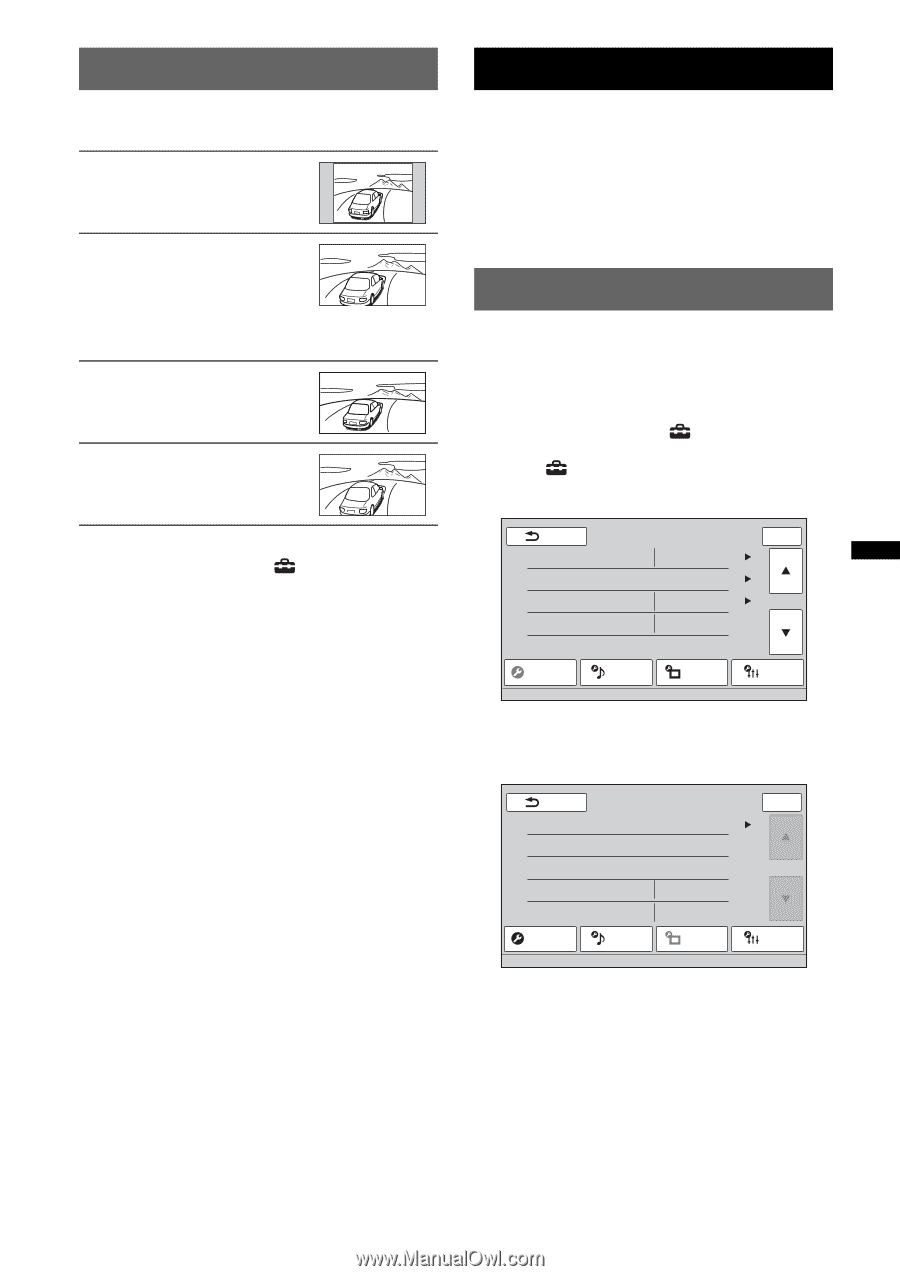Sony XAV-64BT Operating Instructions - Page 43
Selecting the aspect ratio, Settings, Basic setting operation, Source List, then - demo
 |
View all Sony XAV-64BT manuals
Add to My Manuals
Save this manual to your list of manuals |
Page 43 highlights
Selecting the aspect ratio You can change the screen aspect ratio. The options are indicated below. "Normal": Picture with 4:3 aspect ratio (regular picture). "Wide": Picture with 4:3 aspect ratio enlarged to the left and right edges of the screen, with overflowing parts of the top and bottom cut off to fill the screen. "Full": Picture with 16:9 aspect ratio. "Zoom": Picture with 4:3 aspect ratio enlarged to the left and right edges of the screen. 1 During video/image playback, touch "Source List," then . 2 Touch "Screen." The screen setting menu appears. 3 Touch "Aspect." The options appear. 4 Touch the desired option. To return to the previous display, touch "Back." Notes • This setting is available only when the parking brake is set. • The screen aspect ratio of the rear view camera cannot be changed. Settings The setting menu includes the following categories. • "General": General settings (page 44) • "Sound": Sound settings (page 46) • "Screen": Screen settings (page 48) • "Visual": DVD and other playback settings (page 49) Basic setting operation You can set items in the menu via the following procedure. For example, when setting the demonstration: 1 While no source is selected, touch "Source List," then . (For XAV-64BT only: From the top menu, touch .) The setting menu appears. Back Language Clock Adjust Auto OFF Beep ZAPPIN Time General Sound English No OFF / ON Screen Top 1/4 Visual 2 Touch "Screen." The screen setting display appears. Back Screen Theme Picture EQ Aspect Clock Demo General Sound OFF / ON OFF / ON Screen Top 1/1 Visual 3 Touch "Demo" to set to "ON" or "OFF." The setting is complete. To scroll the options (only when required), touch v/V. To return to the previous display, touch "Back." 43