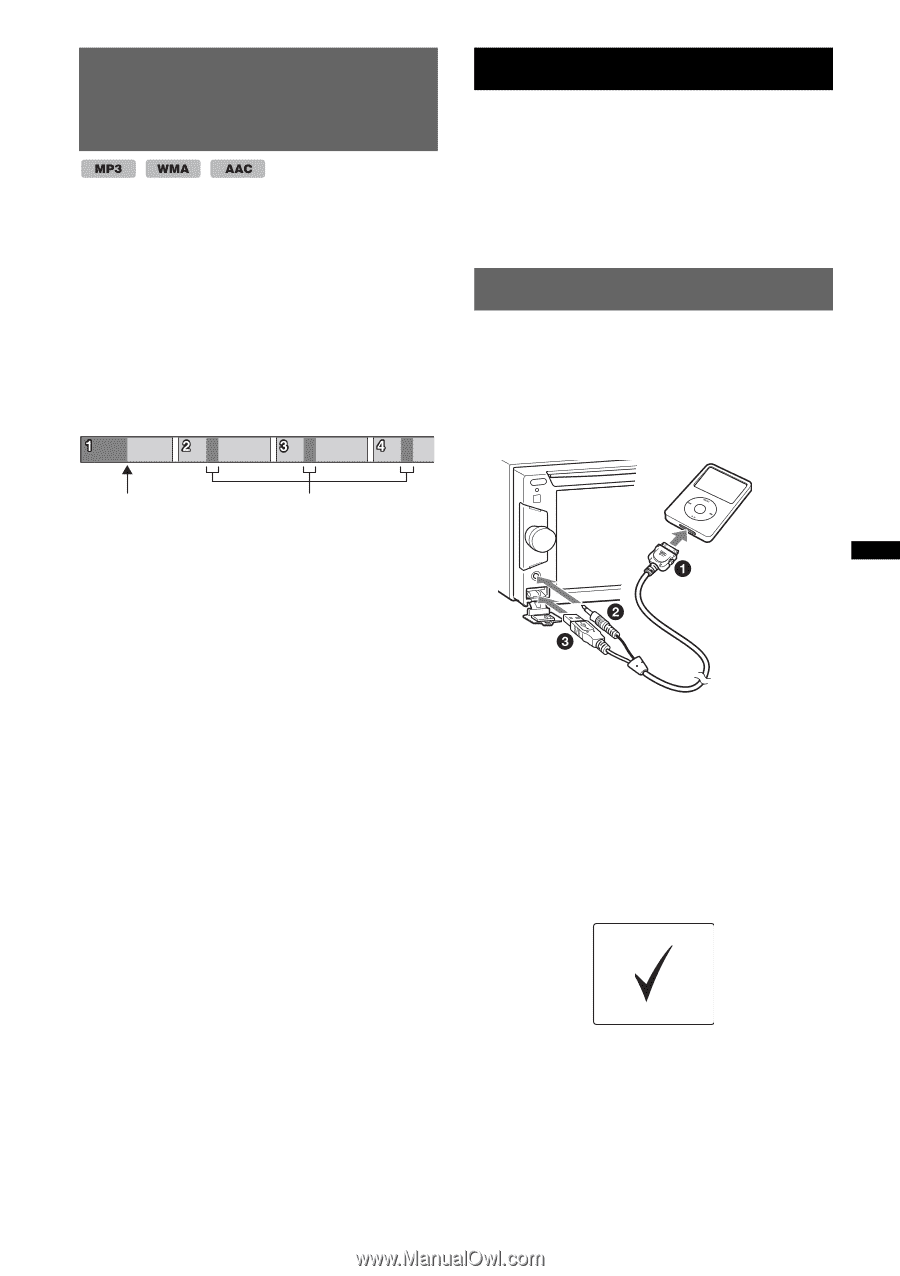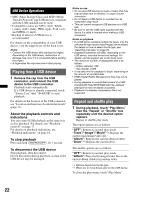Sony XAV-64BT Operating Instructions - Page 27
Searching for a track by listening to track passages - ZAPPIN™, iPod Operations, Playing an iPod - iphone 5
 |
View all Sony XAV-64BT manuals
Add to My Manuals
Save this manual to your list of manuals |
Page 27 highlights
Searching for a track by listening to track passages - ZAPPIN™ While playing short track passages from a USB device in sequence, you can search for a track you want to listen to. This function is convenient, for example, when searching for a track in shuffle or shuffle repeat mode. 1 During audio playback, touch "ZAP." Playback starts from a passage of the next track. You can select the playback time (page 44), but cannot select the track passage to play. iPod Operations For details on the compatibility of your iPod, see "About iPod" on page 56 or visit the support site on the back cover. In these Operating Instructions, "iPod" is used as a general reference for the iPod functions on the iPod and iPhone, unless otherwise specified by the text or illustrations. Playing an iPod 1 Reduce the volume on this unit. 2 Remove the cap from the USB connector, and connect the iPod to the USB connector. Use of the optional USB connection cable RC-202IPV is recommended.*1 "ZAP" touched. The playback section of each track in ZAPPIN mode. 2 Touch "ZAP" when a track you want to listen to is played. The track that you select returns to normal play mode from the beginning. To search for a track via ZAPPIN mode again, repeat steps 1 and 2. In the case of "SensMe™ channels" or "SensMe™ mood" playback If you enter ZAPPIN mode during "SensMe™ channels" or "SensMe™ mood" playback, the most melodic or rhythmical sections* of tracks are played. For details on the SensMe™ function, see "Enjoying music according to your mood - SensMe™" on page 23. * May not be detected correctly. Tip The ZAPPIN function is also available during iPod playback. While the iPod is connected, a device connected to the front AUX terminal becomes unavailable, and "Front AUX" cannot be selected when changing the source. The following display appears on the iPod screen*2, then playback starts from the item last played. If an iPod is already connected, to start playback, touch "Source List," then "iPod/ USB." *1 To play videos from an iPod with video, use of the RC-202IPV is required. *2 May not appear in the case of an iPod touch or iPhone being connected, or when the iPod was last played using Passenger App Control. 3 Adjust the volume on this unit. 27