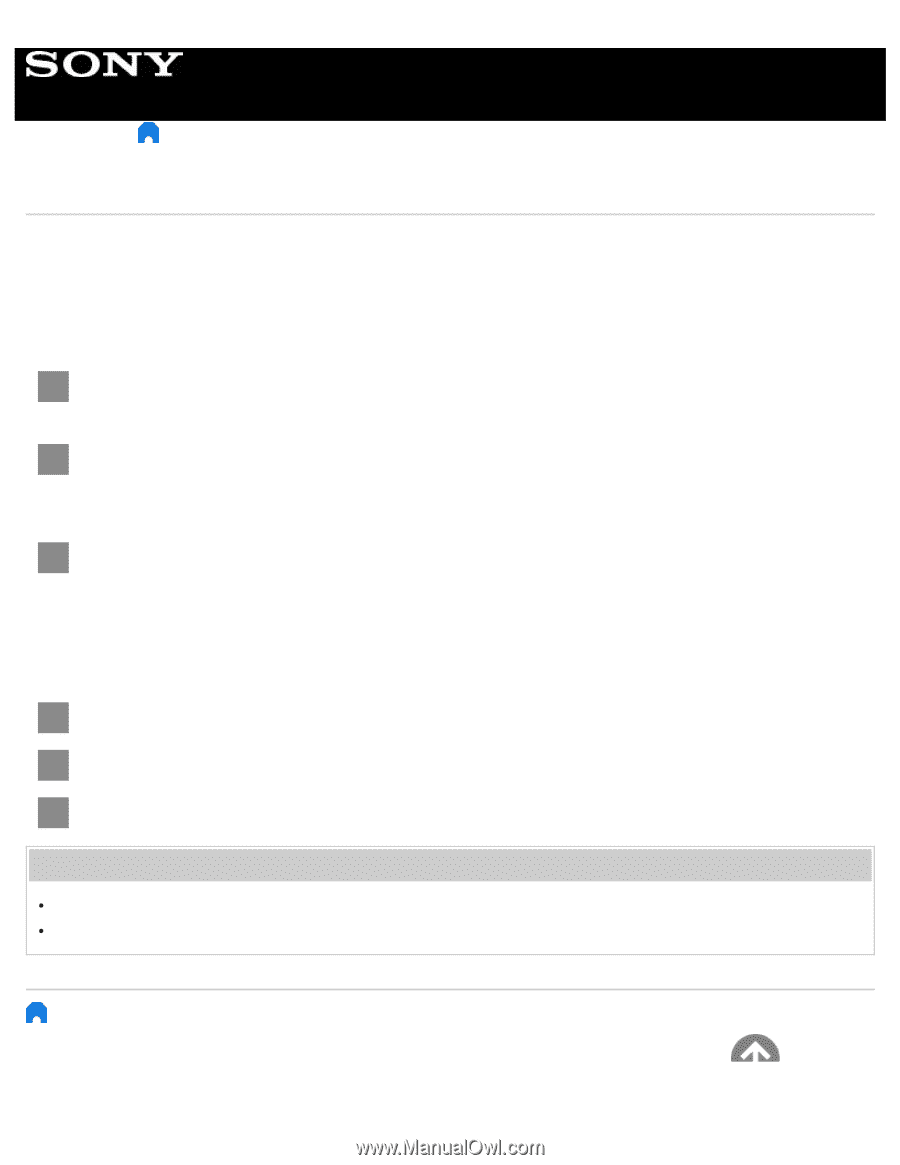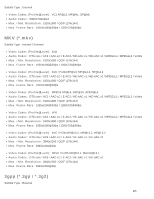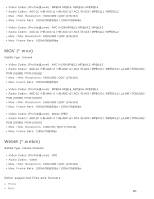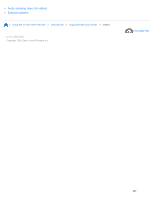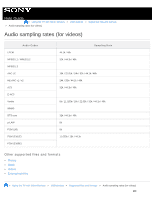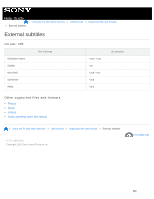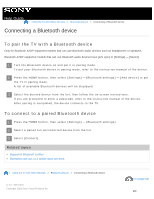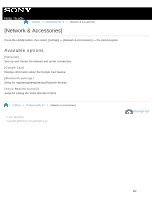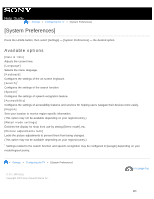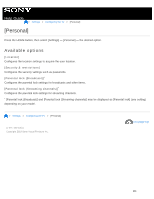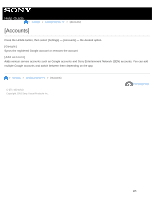Sony XBR-65X750D Help Guide - Page 297
Connecting a Bluetooth device
 |
View all Sony XBR-65X750D manuals
Add to My Manuals
Save this manual to your list of manuals |
Page 297 highlights
Help Guide > Using the TV with Other Devices > Bluetooth devices > Connecting a Bluetooth device Connecting a Bluetooth device To pair the TV with a Bluetooth device Only for Bluetooth A2DP-supported models that can use Bluetooth audio devices such as headphones or speakers. Bluetooth A2DP-supported models that can use Bluetooth audio devices have [A/V sync] in [Settings] - [Sound]. 1 Turn the Bluetooth device on and put it in pairing mode. To put your Bluetooth device in pairing mode, refer to the instruction manual of the device. 2 Press the HOME button, then select [Settings] - [Bluetooth settings] - [Add device] to put the TV in pairing mode. A list of available Bluetooth devices will be displayed. 3 Select the desired device from the list, then follow the on-screen instructions. If you are prompted to enter a passcode, refer to the instruction manual of the device. After pairing is completed, the device connects to the TV. To connect to a paired Bluetooth device 1 Press the HOME button, then select [Settings] - [Bluetooth settings]. 2 Select a paired but unconnected device from the list. 3 Select [Connect]. Related topics Supported Bluetooth profiles Operation cuts out, or a device does not work. > Using the TV with Other Devices > Bluetooth devices > Connecting a Bluetooth device C-271 -100 -18(1) Copyright 2018 Sony Visual Products Inc. Go to page top 290