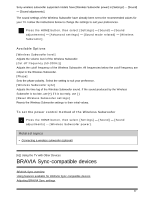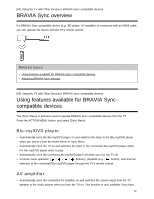Sony XBR-65X750D Help Guide - Page 79
Settings for viewing pictures in 4K resolution with, higher quality, HDMI signal format
 |
View all Sony XBR-65X750D manuals
Add to My Manuals
Save this manual to your list of manuals |
Page 79 highlights
For information about Enhanced format or changing the settings, refer to the Settings for viewing pictures in 4K resolution with higher quality page. Note A 3D picture cannot be displayed. If you change the picture by pressing the / buttons, it may take time to display. Related topics Computers, cameras, and camcorders USB devices Connecting to a Network [67] Using the TV with Other Devices | Viewing pictures in 4K from compatible devices Settings for viewing pictures in 4K resolution with higher quality When you display the High-Quality 4K format with the HDMI input, set [HDMI signal format] in [External inputs]. HDMI signal format To change the HDMI signal format setting, press the HOME button, then select [Settings] - [External inputs] - [HDMI signal format]. Standard format Standard HDMI format*1 for normal use. Enhanced format High-Quality HDMI format*1*2. Set only when using capable devices. *1 HDR included (HDR models only). HDR models have [HDR mode] in [Settings] - [Picture & Display] - [Picture adjustments] - [Advanced settings] - [Video options]. *2 4K 60p 4:2:0 10bit, 4:4:4:, 4:2:2 etc. Note When using [Enhanced format], picture and sound may not be output correctly. In this case, connect the device to an HDMI IN that is in [Standard format], or change the HDMI signal format of HDMI IN to [Standard format]. Set to [Enhanced format] only when using compatible devices. When you watch 4K picture with High-Quality, use a Premium High Speed HDMI Cable(s) that 72