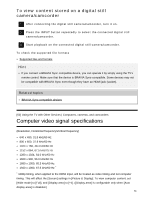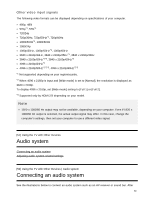Sony XBR-65X750D Help Guide - Page 62
Smartphones and tablets, Displaying the screen of a smartphone/tablet on, the TV using the Screen
 |
View all Sony XBR-65X750D manuals
Add to My Manuals
Save this manual to your list of manuals |
Page 62 highlights
[45] Using the TV with Other Devices Smartphones and tablets Displaying the screen of a smartphone/tablet on the TV using the Screen mirroring function [46] Using the TV with Other Devices | Smartphones and tablets Displaying the screen of a smartphone/tablet on the TV using the Screen mirroring function You can display the screen of a mobile device on the TV to view photos, videos or websites. The "Screen mirroring" feature uses Miracast technology to display the screen of a compatible device on the TV. A wireless router is not necessary to use this function. (A) Smartphone (B) Tablet (C) Computer 1 Press the INPUT button, then select [Screen mirroring]. 2 Operate your Screen mirroring compatible device to connect to the TV. When the device is connected to the TV, the screen displayed on the device will also be displayed on the TV. For details, refer to the instruction manual of your device. Note While the standby screen for the Screen mirroring is displayed, the wireless connection between the TV and your wireless router is disconnected, therefore communication via the Internet is stopped. 55