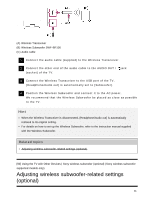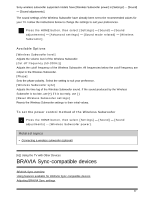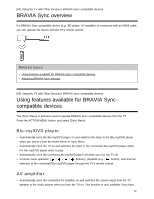Sony XBR-65X750D Help Guide - Page 78
To view pictures stored on a digital still camera/camcorder
 |
View all Sony XBR-65X750D manuals
Add to My Manuals
Save this manual to your list of manuals |
Page 78 highlights
connect a digital still camera/camcorder that supports HDMI 4K output to HDMI IN of the TV to display high resolution photos stored on the camera. You can also display high resolution photos stored in connected USB devices or your home network. The availability of this function depends on your region/country. (A) Digital still camera (B) Camcorder (C) USB device (D) Network device To view pictures stored on a USB device or network device in 4K resolution 1 Connect the USB device or network device to the TV. 2 Press the HOME button, then select [Album] - the USB device, server, or preset folder containing the file to play - the folder or file from the list. If you select a folder, select the file. To view pictures stored on a digital still camera/camcorder 1 Connect a digital still camera or camcorder that supports HDMI output to the HDMI IN jack (socket) of the TV, using an HDMI cable. 2 Press the INPUT button repeatedly to select the connected device. 3 Set the connected device to 4K output. 4 Start playback on the connected device. To check the supported file formats Supported files and formats To view pictures in 4K resolution with higher quality You can set the HDMI signal format to [Enhanced format] to view pictures in 4K resolution with higher quality. 71