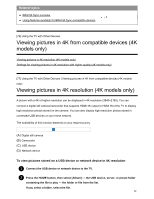Sony XBR-85X900F Help Guide - Page 104
Connecting to a network using a wireless, connection, Using Wi-Fi to connect the TV to your network
 |
View all Sony XBR-85X900F manuals
Add to My Manuals
Save this manual to your list of manuals |
Page 104 highlights
[81] Connecting to a Network Connecting to a network using a wirSeealrechss connection Using Wi-Fi to connect the TV to your network Using Wi-Fi Direct to connect to the TV (no wireless router required) [82] Connecting to a Network | Connecting to a network using a wireless connection Using Wi-Fi to connect the TV to your network The built-in wireless LAN device allows you to access the Internet and enjoy the benefits of networking in a cable-free environment. (A) Computer (B) Wireless router (C) Modem (D) Internet 1 Set up your wireless router. For details, refer to the instruction manual of your wireless router, or contact the person who set up the network (network administrator). 2 Press the HOME button, then select [Settings] - [Network] - [Network setup] - [Easy]. 3 Follow the on-screen instructions to complete the set-up. To turn off the built-in wireless LAN To disable [Built-in Wi Fi], press the HOME button, then select [Settings] - [Network] - [Advanced settings] - [Built-in Wi Fi]. Hint For smooth video streaming: Change the setting of your wireless router to a high-speed networking standard such as 802.11n if possible. 96