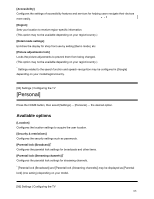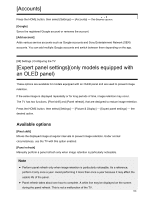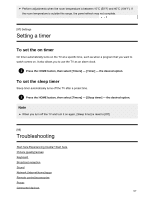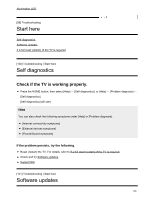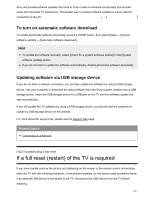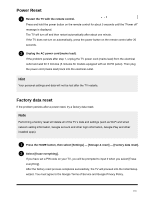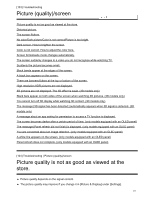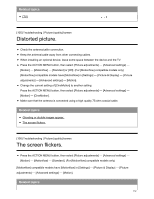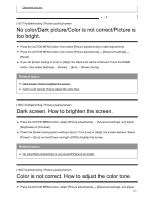Sony XBR-85X900F Help Guide - Page 117
If a full reset restart of the TV is required, To turn on automatic software download
 |
View all Sony XBR-85X900F manuals
Add to My Manuals
Save this manual to your list of manuals |
Page 117 highlights
Sony will provide software updates from time to time in order to enhance functionality and provide users with the latest TV experience. The easiest way to receive software updates is via an internet connection to the TV. Search To turn on automatic software download To enable [Automatic software download], press the HOME button, then select [Help] - [System software update] - [Automatic software download]. Hint To update the software manually, select [Check for a system software update] in the [System software update] screen. If you do not wish to update the software automatically, disable [Automatic software download]. Updating software via USB storage device If you do not have a network connection, you can also update the software by using a USB storage device. Use your computer to download the latest software from the Sony support website onto a USB storage device. Insert the USB storage device to a USB port on the TV and the software update will start automatically. If you will update the TV software by using a USB storage device, you should read the cautions for update by USB storage device on the website. For more about the support site, please see the Support Site page. Related topics Connecting to a Network [102] Troubleshooting | Start here If a full reset (restart) of the TV is required If you have trouble such as the picture not displaying on the screen or the remote control not working, reset the TV with the following procedure. If the problem persists, try the factory reset procedure below. If an external USB device is connected to the TV, disconnect the USB device from the TV before resetting. 109