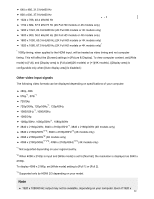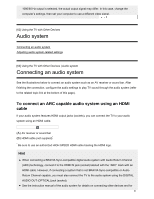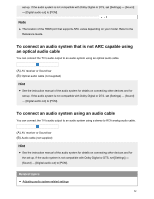Sony XBR-85X900F Help Guide - Page 85
Computers, cameras, and camcorders
 |
View all Sony XBR-85X900F manuals
Add to My Manuals
Save this manual to your list of manuals |
Page 85 highlights
(A) Smartphone (B) Tablet (C) Computer Search 1 Press the INPUT button, then select [Screen mirroring]. 2 Operate your Screen mirroring compatible device to connect to the TV. When the device is connected to the TV, the screen displayed on the device will also be displayed on the TV. For details, refer to the instruction manual of your device. Note While the standby screen for the Screen mirroring is displayed, the wireless connection between the TV and your wireless router is disconnected, therefore communication via the Internet is stopped. Hint You can configure the advanced settings of Screen mirroring by pressing the HOME button, then selecting [Settings] - [Network] - [Wi Fi Direct] - [Advanced settings]. Related topics Using Wi-Fi Direct to connect to the TV (no wireless router required) Connected devices What kind of devices can be connected using the Screen mirroring function? Enjoying content from your mobile device on the TV with Google Cast [58] Using the TV with Other Devices Computers, cameras, and camcorders Connecting a computer and viewing stored content Connecting a camera or camcorder and viewing stored content Computer video signal specifications 77