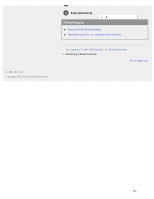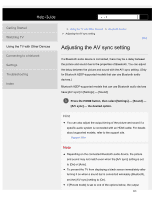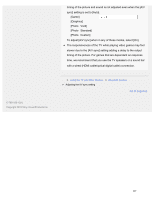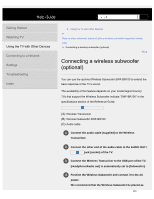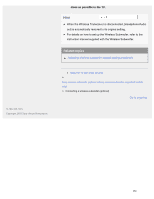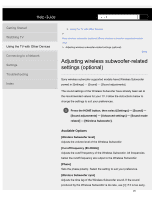Sony XBR-85X900F Help Guide - Page 354
Using the TV with Other Devices, Press the HOME button, then select [Settings] - [Sound]
 |
View all Sony XBR-85X900F manuals
Add to My Manuals
Save this manual to your list of manuals |
Page 354 highlights
Help Guide Search Getting Started Watching TV Using the TV with Other Devices Connecting to a Network Settings Troubleshooting Index > Using the TV with Other Devices > Bluetooth devices > Adjusting the AV sync setting Print Adjusting the AV sync setting If a Bluetooth audio device is connected, there may be a delay between the picture and sound due to the properties of Bluetooth. You can adjust the delay between the picture and sound with the A/V sync setting. (Only for Bluetooth A2DP-supported models that can use Bluetooth audio devices.) Bluetooth A2DP-supported models that can use Bluetooth audio devices have [A/V sync] in [Settings] - [Sound]. 1 Press the HOME button, then select [Settings] - [Sound] - [A/V sync] - the desired option. Hint You can also adjust the output timing of the picture and sound if a specific audio system is connected with an HDMI cable. For details about supported models, refer to the support site. Support Site Note Depending on the connected Bluetooth audio device, the picture and sound may not match even when the [A/V sync] setting is set to [On] or [Auto]. To prevent the TV from displaying a black screen immediately after turning it on when a sound bar is connected wirelessly (Bluetooth), set the [A/V sync] setting to [On]. If [Picture mode] is set to one of the options below, the output 346