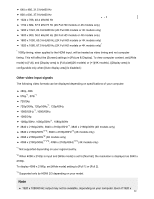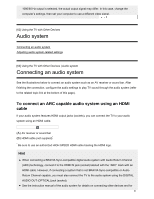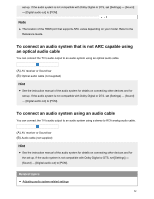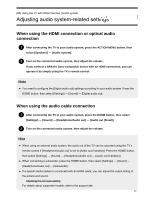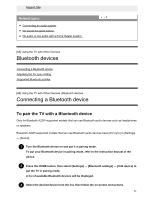Sony XBR-85X900F Help Guide - Page 87
Computer video signal specifications, To connect a camera or camcorder
 |
View all Sony XBR-85X900F manuals
Add to My Manuals
Save this manual to your list of manuals |
Page 87 highlights
To connect a camera or camcorder Connect your Sony digital still camera or camcorder using an HDMI cabSlee.aUrcshe a cable that has an HDMI mini jack (socket) for the digital still camera/camcorder end, and a standard HDMI jack (socket) for the TV end. (A) Digital still camera (B) Camcorder (C) HDMI cable (not supplied)* * Be sure to use an authorized HIGH SPEED HDMI cable bearing the HDMI logo. To view content stored on a digital still camera/camcorder 1 After connecting the digital still camera/camcorder, turn it on. 2 Press the INPUT button repeatedly to select the connected digital still camera/camcorder. 3 Start playback on the connected digital still camera/camcorder. To check the supported file formats Supported files and formats Hint If you connect a BRAVIA Sync-compatible device, you can operate it by simply using the TV's remote control. Make sure that the device is BRAVIA Sync-compatible. Some devices may not be compatible with BRAVIA Sync even though they have an HDMI jack (socket). Related topics BRAVIA Sync-compatible devices [61] Using the TV with Other Devices | Computers, cameras, and camcorders Computer video signal specifications (Resolution, Horizontal frequency/Vertical frequency) 79