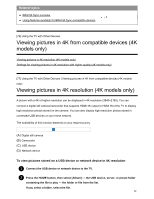Sony XBR-85X900F Help Guide - Page 105
Using Wi-Fi Direct to connect to the TV no, wireless router required
 |
View all Sony XBR-85X900F manuals
Add to My Manuals
Save this manual to your list of manuals |
Page 105 highlights
For details on how to change the setting, refer to the instruction manual of your wireless router, or contact the person who set up the network (network administrator). If the above procedure does not deliver any improvement, chanSgeeatrhceh setting of your wireless router to 5GHz, which may help improve the video streaming quality. The 5GHz band may not be supported depending on your region/country. If the 5GHz band is not supported, the TV can only connect to a wireless router using the 2.4GHz band. To use WEP security with a wireless router, select [Settings] - [Network] - [Network setup] - [Easy] - [Wi Fi] - [Connect by scan list]. Note The network-related settings that are required may vary depending on the Internet service provider or router. For details, refer to the instruction manuals provided by the Internet service provider or those supplied with the router. You can also contact the person who set up the network (network administrator). If you select the [Show password] option in the password entry screen, the exposed password may be seen by other individuals. Related topics Network (Internet/home)/apps [83] Connecting to a Network | Connecting to a network using a wireless connection Using Wi-Fi Direct to connect to the TV (no wireless router required) You can connect a device to the TV wirelessly, without using a wireless router, and then stream videos, photos, and music that is stored on your device directly to the TV. 1 To enable [Wi Fi Direct], press the HOME button, then select [Settings] - [Network] - [Wi Fi Direct] - [Wi Fi Direct]. 2 Select [Wi Fi Direct settings]. 3 Select the TV name displayed on the TV screen with the Wi-Fi Direct device. 97