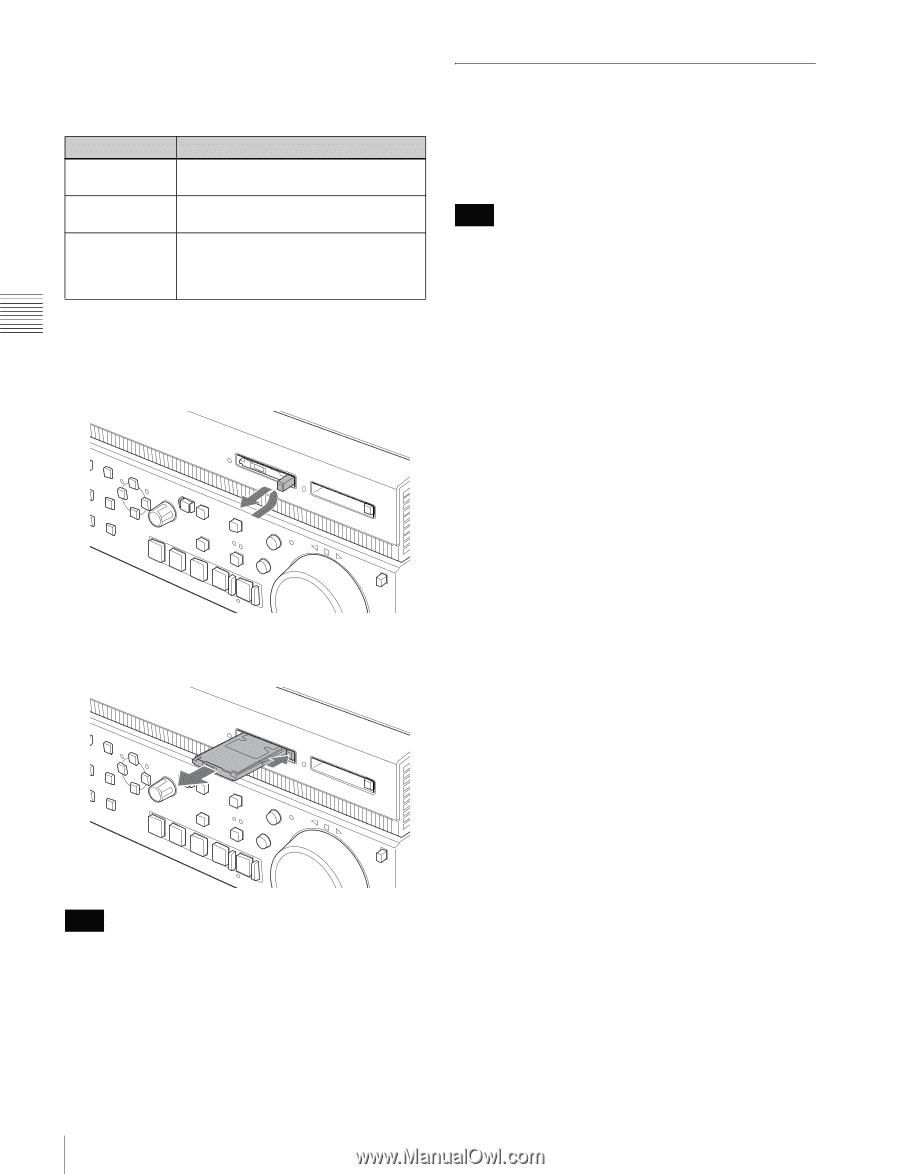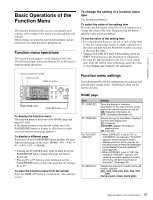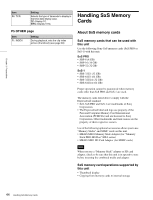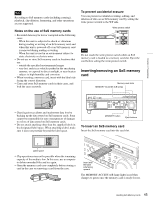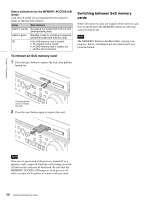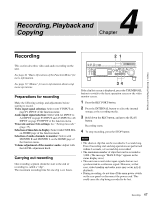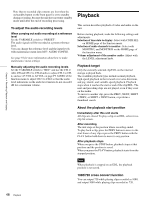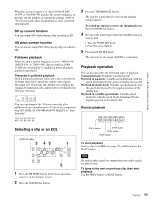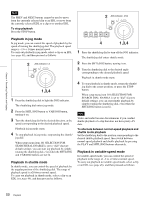Sony XDS1000 User Manual (XDS-1000 Operation Manual for Firmware Version 1.1) - Page 46
Switching between SxS memory cards, To remove an SxS memory card
 |
View all Sony XDS1000 manuals
Add to My Manuals
Save this manual to your list of manuals |
Page 46 highlights
Chapter 3 Preparations Status indications by the MEMORY ACCESS A/B lamps Card slots A and B are accompanied by the respective lamps to indicate their statuses. Lamp Lights in orange Lights in green Off Slot statuses Accessing the loaded SxS memory card (writing/reading data) Standby (ready for recording or playback using the loaded SxS memory card) • No SxS memory card is loaded. • The loaded card is invalid. • An SxS memory card is loaded, but another slot is selected. To remove an SxS memory card 1 Press the eject button to release the lock, then pull the button out. Switching between SxS memory cards When SxS memory cards are loaded in both memory card slots A and B, press the MEMORY button to select the card you wish to use. Note The MEMORY button is disabled while copying is in progress, that is, switching is not executed even if you press the button. Press the button once to release the lock 2 Press the eject button again to remove the card. Note Data are not guaranteed if the power is turned off or a memory card is removed while the card is being accessed. All data on the card may be destroyed. Be sure that the MEMORY ACCESS A/B lamps are lit in green or off when you turn off the power or remove memory cards. 46 Handling SxS Memory Cards