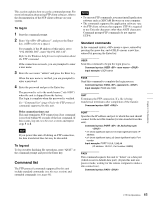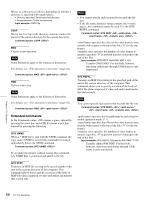Sony XDS1000 User Manual (XDS-1000 Operation Manual for Firmware Version 1.1) - Page 64
FTP File Operations, Making FTP connections
 |
View all Sony XDS1000 manuals
Add to My Manuals
Save this manual to your list of manuals |
Page 64 highlights
Notes • Directories cannot be created in the Edit directory. • File names are not case-sensitive. FTP File Operations File operations between this unit and a remote computer can be carried out by the File Transfer Protocol (called "FTP" below). Preparations 1 Connect the network connectors of this unit and a remote computer with a network cable (see connections illustration on page 32). Or connect this unit to the network to which the remote computer is connected (see connections illustration on page 32). 2 Set the IP address and other network setting items for this unit. 1) For details, see "To change network settings" (page 92). If network settings have already been made Check the IP address of this unit. For details, see "To check the assigned IP address" (page 92). 1) This unit is able to acquire an IP address automatically from a DHCP server. It also supports an Auto-IP function to assign an IP address automatically when access from this unit to the DHCP server times out. You can check DHCP settings and the assigned IP address on page M5:NETWORK of the maintenance menu. To connect a computer running Windows Vista or Windows 7 Disable the Internet Protocol Version 6 (TCP/IPv6). Windows Vista: (1) Open "Network and Sharing Center" >"Manage network connections" >"Local Area Connection" in the control panel. (2) In the "Local Area Connection Properties", uncheck the "Internet Protocol Version 6 (TCP/IPv6)", and then click the OK button. Windows 7: (1) Open "View network status and tasks" >"Change adapter settings" >"Local Area Connection" in the control panel. (2) In the "Local Area Connection Properties", uncheck the "Internet Protocol Version 6 (TCP/IPv6)", and then click the OK button. Making FTP connections FTP connections between this unit and a remote computer can be made with either of the following. • The command prompt • FTP client software Chapter 6 File Operations 64 FTP File Operations