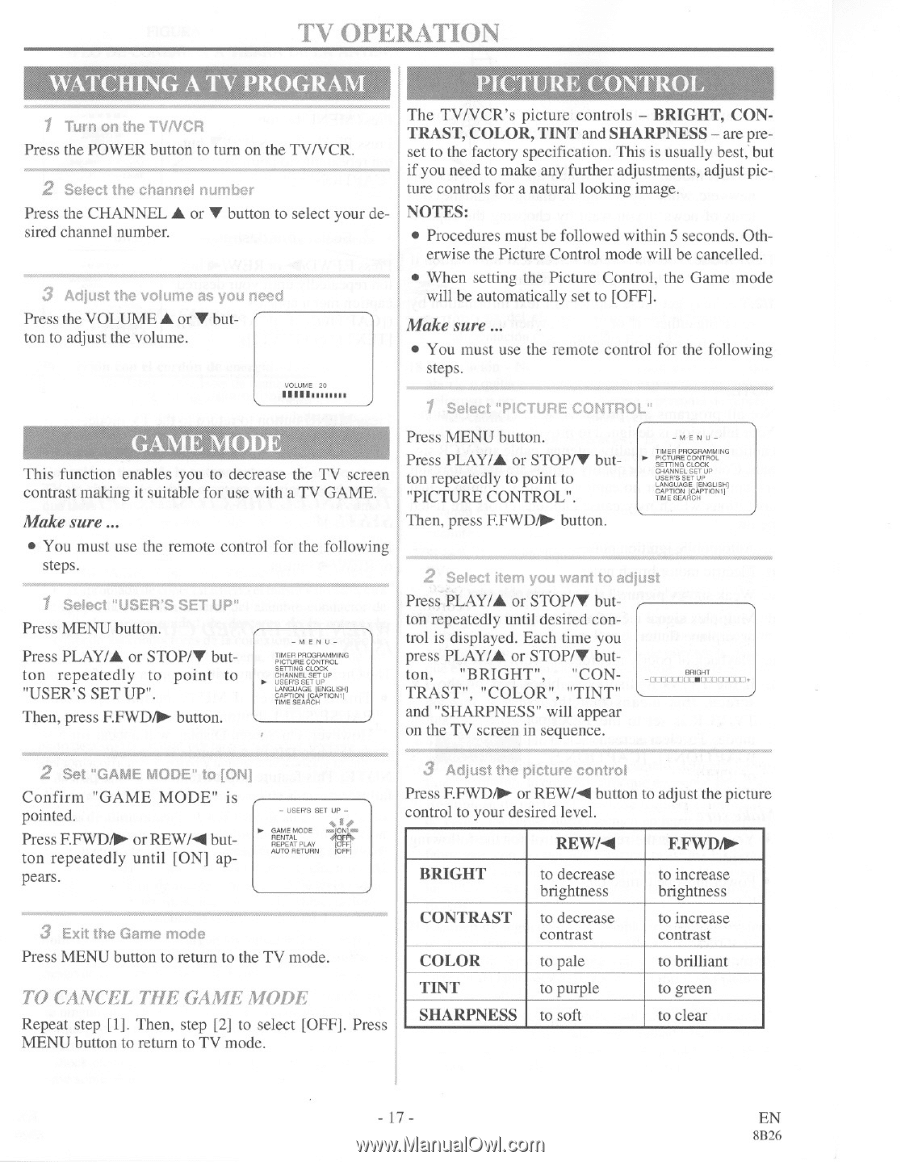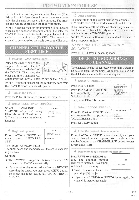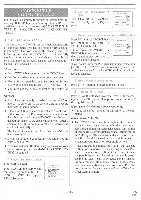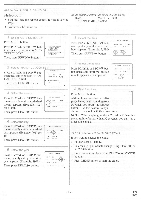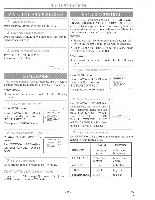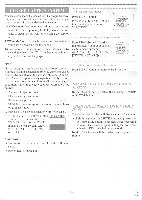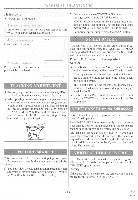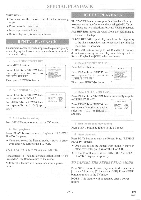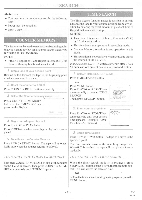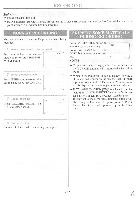Symphonic SC3809 Owner's Manual - Page 17
Operation
 |
View all Symphonic SC3809 manuals
Add to My Manuals
Save this manual to your list of manuals |
Page 17 highlights
TV OPERATION WATCHING A TV PROGRAM P CTURE Of, 1 Turn on the TVNCR Press the POWER button to turn on the TV/VCR. 2 Select the channel number Press the CHANNEL A or V button to select your desired channel number. 3 Adjust the volume as you need Press the VOLUME A or V button to adjust the volume. VOLUME 20 MIA The TV/VCR's picture controls - BRIGHT, CONTRAST, COLOR, TINT and SHARPNESS - are preset to the factory specification. This is usually best; but if you need to make any further adjustments, adjust picture controls for a natural looking image. NOTES: • Procedures must be followed within 5 seconds. Oth- erwise the Picture Control mode will be cancelled. • When setting the Picture Control, the Game mode will be automatically set to [OFF]. Make sure ... • You must use the remote control for the following steps. 1 Select "PICTURE CONTROL" GAME MOD This function enables you to decrease the TV screen contrast making it suitable for use with a TV GAME. Make sure ... • You must use the remote control for the following steps. ,NN 1 Select "USER'S SET UP" Press MENU button. Press PLAY/A or STOP/V button repeatedly to point to "USER'S SETUP". Then, press F.FWD/1/. button. -MENU- TIMER PRCGRAMMING TIMER SETTING PACK CHANNEL SETUP P. USERS SET UP rANCCIGICIEPral" TIME SEA CH Press MENU button. Press PLAY/A or STOP/V button repeatedly to point to "PICTURE CONTROL". Then, press EFWD/11, button. -MENU- TIMER PROGRAMMING * PICTURE CONTROL DETERS CLOCK CHANNEL SET UP USER'S SET UP LANGUAGE( (ENGUSH) CAPIVON (074)1 TIME SEARCH 2 Select item you want to adjust Press PLAY/A or STOP/V but ton repeatedly until desired control is displayed. Each time you press PLAY/A or STOP/V button, "BRIGHT", "CONTRAST", "COLOR", "TINT" and "SHARPNESS" will appear on the TV screen in sequence. BRIGHT -OCECCECCEOCOCOZCO• 2 Set "GAME MODE" to [ON] Confirm "GAME MODE" is pointed. Press F.FWD* or REW/Aill button repeatedly until [ON] appears. - USERS SET UP - 11. GAME MODE AA4(04( RENTAL REPEAT PLAY AUTO RETURN WTI 3 Adjust the picture control Press F.FWD/10. or REWPAII button to adjust the picture control to your desired level. REW/All F.FWD/1 BRIGHT to decrease brightness to increase brightness 3 Exit the Game mode Press MENU button to return to the TV mode. CONTRAST COLOR to decrease contrast to pale to increase contrast to brilliant TO CANCEL THE GAME MODE Repeat step [1]. Then, step [2] to select [OFF]. Press MENU button to return to TV mode. TINT to purple SHARPNESS to soft to green to clear - 17 - EN 8B26