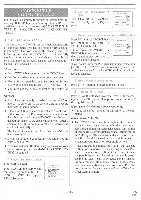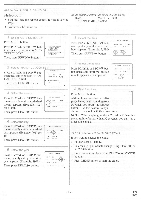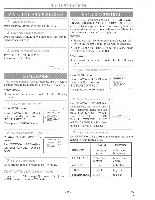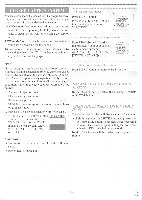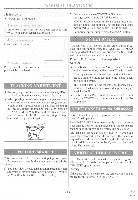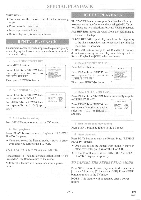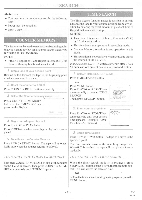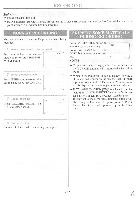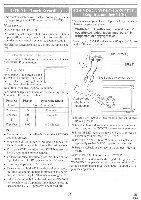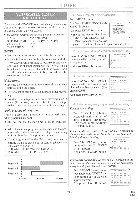Symphonic SC3809 Owner's Manual - Page 19
Playback
 |
View all Symphonic SC3809 manuals
Add to My Manuals
Save this manual to your list of manuals |
Page 19 highlights
O1(MAL PLAYBACK Make sure ... • Power must he turned on. I Insert a prerecorded tape If the erase-protection tab has been removed, the TVNCR will start playback automatically. 2) Depress it again, the TVNCR will now search in super high speed. (in the LP / SLP modes) NOTE: Tapes recorded in the SP or LP mode will display a noise bar on the TV screen and the picture may revert to Black and White. This is normal. 3) For normal speed, simply press the PLAY button. 2 To begin playback Ft 4, 1• Press the PLAY button. 3 To stop playback STOP Press the STOP button when playback is completed. TRACKING ADJUSTMENT • Tracking adjustment will be set automatically (Digital Tracking function) when you start playback. • When playing pre-recorded tapes or tapes recorded on units other than your own, noise lines (black and white streaks) may appear on the playback picture. If this occurs, adjust the tracking control by pressing CHANNEL A or ♦ button until the streaks disappear. To return to the DTR function, stop the tape once and start playback again. STILL PICTURE You can view a still picture on the screen during playback (the Still mode). Press the PAUSE/STILL button during playback. Only tapes recorded in the SLP mode will show the least amount of lines. Press the PLAY button to return to playback. NOTES: • Usually there will be video "noise" lines (black and white streaks or dots) on the screen. This is normal. If the tape was originally recorded in SP or LP mode, the still picture will, in addition to the "noise" lines, be black and white. This is not a fault of the machine but merely a byproduct of the technology involved in producing a 2 head TVNCR. • If it is left in the Pause mode for more than five minutes, the TVNCR will automatically switch to the Stop mode. NOISE CANCEL (in the Still mode) This feature allows you to reposition or reduce the noise lines of a still picture. Press PAUSE/STILL button repeatedly so that the noise lines change position on the screen and you can see the picture in its entirety without distracting noise lines. NOTE: This feature can be activated ONLY when you use a tape recorded in the SLP mode. If the tape was originally recorded in the SP or LP mode, the still picture may, in addition to the "noise bars", revert to black and white. This is normal. PICTURE SEARCH VERTICAL HOLD CONTROL This feature is useful in finding or skipping over a particular scene on a tape. In this mode, the sound will be muted. 1) You may view a video tape at a high speed in either a forward or reverse direction by pressing F.FWD or REW button. (in the SP / LP / SLP modes) In the Pause/Still mode only, when the picture begins to vibrate vertically, stabilize the picture by pressing the CHANNEL A or V button. NOTE: If there are video noise lines on the screen, reposition or reduce them. Refer to "NOISE CANCEL". - 19 - EN 8B26