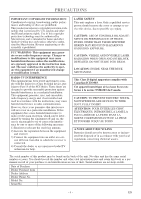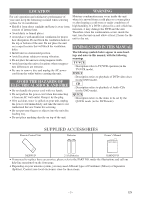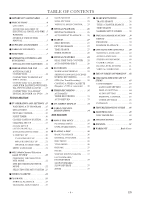Symphonic SC724FDF Owner's Manual - Page 9
Operating Controls And Functions
 |
View all Symphonic SC724FDF manuals
Add to My Manuals
Save this manual to your list of manuals |
Page 9 highlights
OPERATING CONTROLS AND FUNCTIONS - FRONT PANEL - [Fig.1] POWER L VOLUME K DVD buttons H SKIP B PLAY SKIP G C STOP A OPEN/CLOSE E - SEARCH - D SELECT TV/VCR buttons L CHANNEL K REC/OTR E REW B PLAY F.FWD D C STOP A EJECT DVD TV/VCR HEADPHONE VIDEO L - AUDIO - R 1 2 3 4 3 5 6 7 8 9 10 11 12 13 14 4 15 16 17 18 19 20 21 - REMOTE CONTROL - [Fig. 2] 1 22 23 24 25 26 (DVD) 3 (TV/VCR) 14 4 13 27 28 29 30 31 32 33 POWER PICTURE SLEEP SELECT 123 CH. 456 789 PAUSE 0 +100 +10 SPEED C.RESET ZOOM VOL. MUTE RECORD PLAY STOP DISC MENU DISPLAY SETUP TITLE ENTER RETURN CLEAR SEARCH MODE REPEAT A-B MODE AUDIO SUBTITLE ANGLE 9 44 11 2 43 42 3 (DVD) 15 (TV/VCR) 5 41 40 39 38 37 36 35 34 1. POWER Button [TV/VCR P.15 / DVD P.36] Hit to turn the power on and off. 2. VOLUME (VOL.) K / L Buttons Press to control the volume level for the DVD and TV. 3. SKIP H / G Buttons (for DVD) [DVD P.38] Press once to skip chapters or tracks to a desired point. SEARCH h / g Buttons (for DVD) [DVD P.37] Press and hold to change forward or reverse playback speed. 4. B PLAY Button [TV/VCR P.25 / DVD P.36] Starts playback of the disc or tape contents. 5. C STOP Button [TV/VCR P.25 / DVD P.37] (Front panel) Stops operation of the disc. (Remote control) Stops operation of the disc or tape contents. 6. A OPEN/CLOSE Button [DVD P.36] Hit to insert a disc into or remove it from the tray. 7. Disc loading tray 8. DVD Indicator Lights up during DVD mode. 9. SELECT Button [TV/VCR P.15] [DVD P.36] Hit to change to TV/VCR mode, external input mode or DVD mode. You can see the mode (TV/VCR or DVD) on the front panel indicator. 10.TV/VCR Indicator Lights up during TV/VCR mode. 11. CHANNEL (CH.) K / L Buttons Press to select memorized channels. 12. Recording Indicator Flashes during recording. Lights up in the standby mode for Timer Recording. 13. REC/OTR Button (Front Panel) [TV/VCR P.30] Hit to start manual recording. Hit repeatedly to start One Touch Recording. RECORD Button (Remote Control) [TV/VCR P.29] Hit to start manual recording. 14. E REW Button (for TV/VCR) [TV/VCR P.27] Hit to rewind the tape or to view the picture rapidly in reverse during playback mode. (Rewind Search) 15. F.FWD D Button (for TV/VCR) [TV/VCR P.27] Hit to rapidly advance the tape or to view the picture rapidly in forward during playback mode. (Forward Search) 16. C / A STOP/EJECT Button [TV/VCR P.24, 27] Hit to stop the tape motion. Hit in the stop mode to remove tape from the unit. 17. Remote sensor window 18. HEADPHONE Jack To connect headphone (not supplied) for personal listening. -9- EN