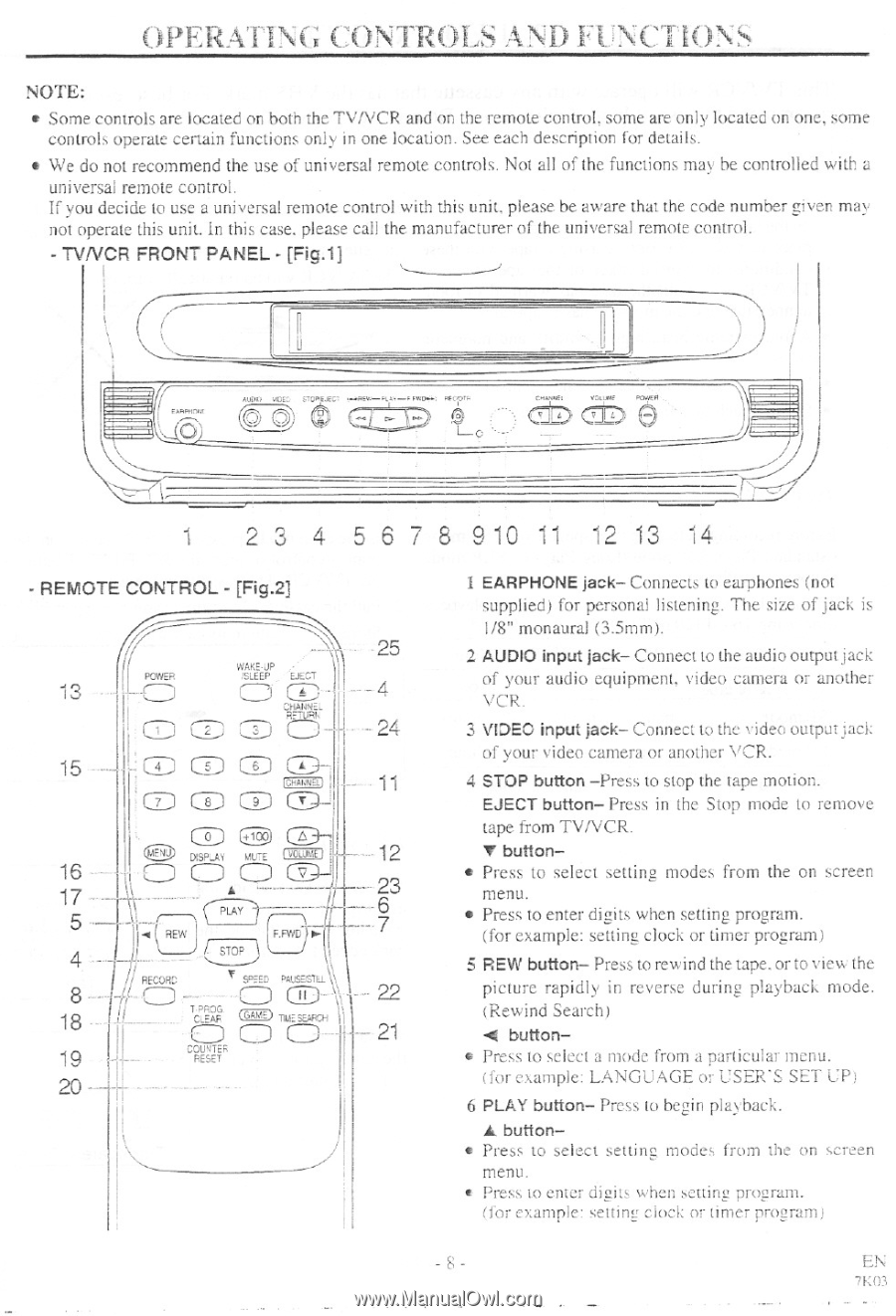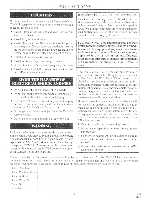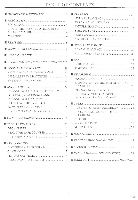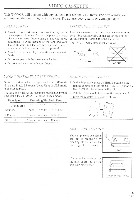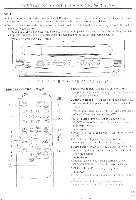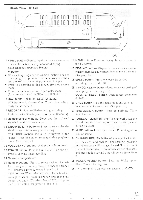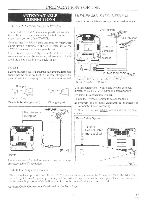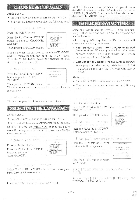Symphonic TR-WF13 Owners Manual - Page 8
Operating, Controls, Functions
 |
View all Symphonic TR-WF13 manuals
Add to My Manuals
Save this manual to your list of manuals |
Page 8 highlights
OPERATING, CONTROLS AM) FUNCTIONS NOTE: • Some controls are located on both the TV/VCR and on the remote control, some are only located on one, some controls operate certain functions only in one location. See each description for details. • We do not recommend the use of universal remote controls. Not all of the functions may be controlled with a universal remote control. If you decide to use a universal remote control with this unit, please be aware that the code number given may not operate this unit. in this case. please call the manufacturer of the. universal remote control. - TVNCR FRONT PANEL - [Fig.1] AIM) wC 00.LEC, FXRP1INX 0) 6 VZLWAf 1 2 3 4 5 6 7 8 910 11 12 13 14 - REMOTE CONTROL - [Fig.2] 13 POWER WAKE-UP :SLEEP 25 ' --i -1 • • EJECT -4 CD 2 Wr- - 24 15 CD CD CD - ICRAmaj • 11 -13 CD CD (...!_)-! CD CID C=3-1 DISPLAY MUTE I vOLUME - 12 16 23 17 5 " PLAY-) REW Top (F.FWDTW - 7 4 -I .... - / RECORD S.SED PAUSEGUL if T,?POG (GAME) TILE svfoi \) - COVIER RESET 22 21 I EARPHONE jack- Connects to earphones (not supplied) for personal listening. The size of jack is 1/8" monaural (3.5mm). 2 AUDIO input jack- Connect to the audio output jack of your audio equipment, video camera or another VCR. 3 VIDEO input jack- Connect to the video output jack of your video camera or another VCR. 4 STOP button -Press to stop the tape motion. EJECT button- Press in the Stop mode to remove tape from TVNCR. V button- • Press to select setting modes from the on screen menu. • Press to enter digits when setting program. (for example: setting clock or tinier program) 5 REW button- Press to rewind the tape. or to view the picture rapidly in reverse during playback mode. (Rewind Search) 4 button- • Press to select a mode from a particular menu. (for example: LANGUAGE or USER'S SET UP) 6 PLAY button- Press to begin playback. A. button- • Press to select setting modes from the on screen menu. • Press to enter digits when setting program. (for example: setting clock or timer program) - 8 - EN 7K03