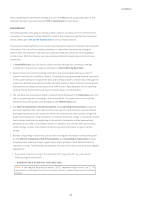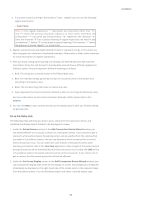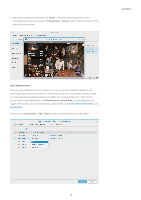Synology DS418 Transactions in Surveillance Station 8.1.0 and above - Page 14
Live View On-Screen Display, On receiving instruction
 |
View all Synology DS418 manuals
Add to My Manuals
Save this manual to your list of manuals |
Page 14 highlights
5. Go to Transactions > Edit > Advanced, and under the Live View On-Screen Display section, you can set up the Retain for (seconds) and Clear method options. In the Retain for (seconds) field, you can customize the duration that the transaction data will be retained on-screen when there are no new messages, the duration must be within 1 to 600 seconds. 6. From the Clear method drop-down menu, you may choose in what condition other than time to clear the on-screen display text. Installation 7. If you select On receiving next transaction, the on-screen display text will be cleared upon the start of a new transaction If you select On receiving instruction, an additional text field will appear under Clear method, and in this field you can customize instructions for clearing the on-screen display text. 13