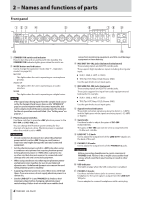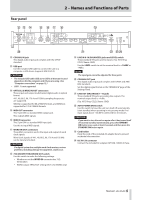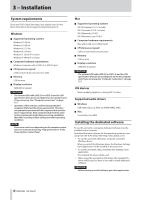TASCAM Celesonic US-20x20 Reference Manual - Page 9
Uninstalling the dedicated software
 |
View all TASCAM Celesonic US-20x20 manuals
Add to My Manuals
Save this manual to your list of manuals |
Page 9 highlights
When the "'US-20x20.pkg' can't be opened because it was not downloaded from the Mac App Store. Are you sure you want to open it?" security warning message appears, click the "Open" button. This warning message might also appear when the Gatekeeper setting is something other than "Allow applications downloaded from: the Mac App Store". The file still might not open and "'US-20x20.pkg' can't be opened because it was not downloaded from the Mac App Store." might appear again. In this case, copy the file from the folder where it is to the desktop or another folder, and then open it. Alternatively, change the Gatekeeper setting to "Allow applications downloaded from: the Mac App Store and identified developers" and try opening it again. 88 Changing the Gatekeeper setting The Gatekeeper setting can be changed using the "Allow applications downloaded from:" item on the "General" page of the "Security & Privacy" pane of the System Preferences. To change this, you must click the lock icon ( ) at the bottom left and enter a password to unlock the settings. 3 - Installation Uninstalling the dedicated software NOTE Normally, there is no need to uninstall a driver or Settings Panel. Follow these procedures if a problem occurs or you no longer intend to use the unit with the computer. 88 Windows Uninstall from the "Programs and Features" Control Panel. 1. From the Start menu, open the Control Panel application, click Programs and then click Programs and Features. NOTE • In Windows 10, right-click the Start button and click the Control Panel that appears. • In Windows 8.1, click the button that appears at the bottom left of the Start screen to open the Apps screen, and click Control Panel. 2. If "View by:" is set to "Category", click "Uninstall a program" under the "Program" item. If "View by:" is set to "Large icons" or "Small icons", click "Programs and Features". 3. Double-click "TASCAM US-20x20 version X.XX" ("X.XX" is the driver software version) in the list. 4. Then, follow the instructions that appear on the screen. 88 Mac Delete "US-20x20" from the Application folder to complete uninstallation. This setting will lock again when you quit the System Preferences by typing command-Q or clicking the button, for example, or when you click the "Show All" button to close the open pane. CAUTION Changing the Gatekeeper setting could result in security risks. If you changed the Gatekeeper setting to decrease security (use one of the lower settings), set it back to the original setting after updating the driver and/or firmware. TASCAM US-20x20 9