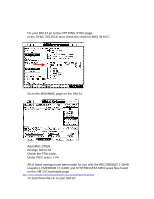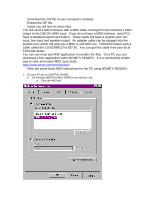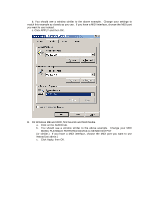TASCAM DM-24 Application-Specific Documents DM-24 with Alesis HD-24 - Page 9
Now click on CLEAR OUT in BOME'S SENDSX.
 |
View all TASCAM DM-24 manuals
Add to My Manuals
Save this manual to your list of manuals |
Page 9 highlights
• Your snapsot is now loaded in to BOME'S SENDSX. In just a moment you'll be clicking on the SEND (F4) key as in the example above. BUT NOT YET! • Go to the DM-24 MIDI/MC-BULK page. • Choose SNAPSHOT and find a blank snapshot location. • Press BULK LOAD. The DM-24 is now waiting for a MIDI file. • Now click on SEND in BOME's SENDSX. • You will see the file load on the DM-24. • Now click on CLEAR OUT in BOME'S SENDSX. • Load the OVERDUB 17-24HD and SYSTEM DATA files the same way. • Before loading SYSTEM DATA make sure you check SYSTEM DATA ALL on the BULK page, instead of SNAPSHOT. • Once you are done you should be able to use the transports and track arming keys on the DM-24 to control the HD-24 and see MTC coming in to the DM24 from the HD-24.