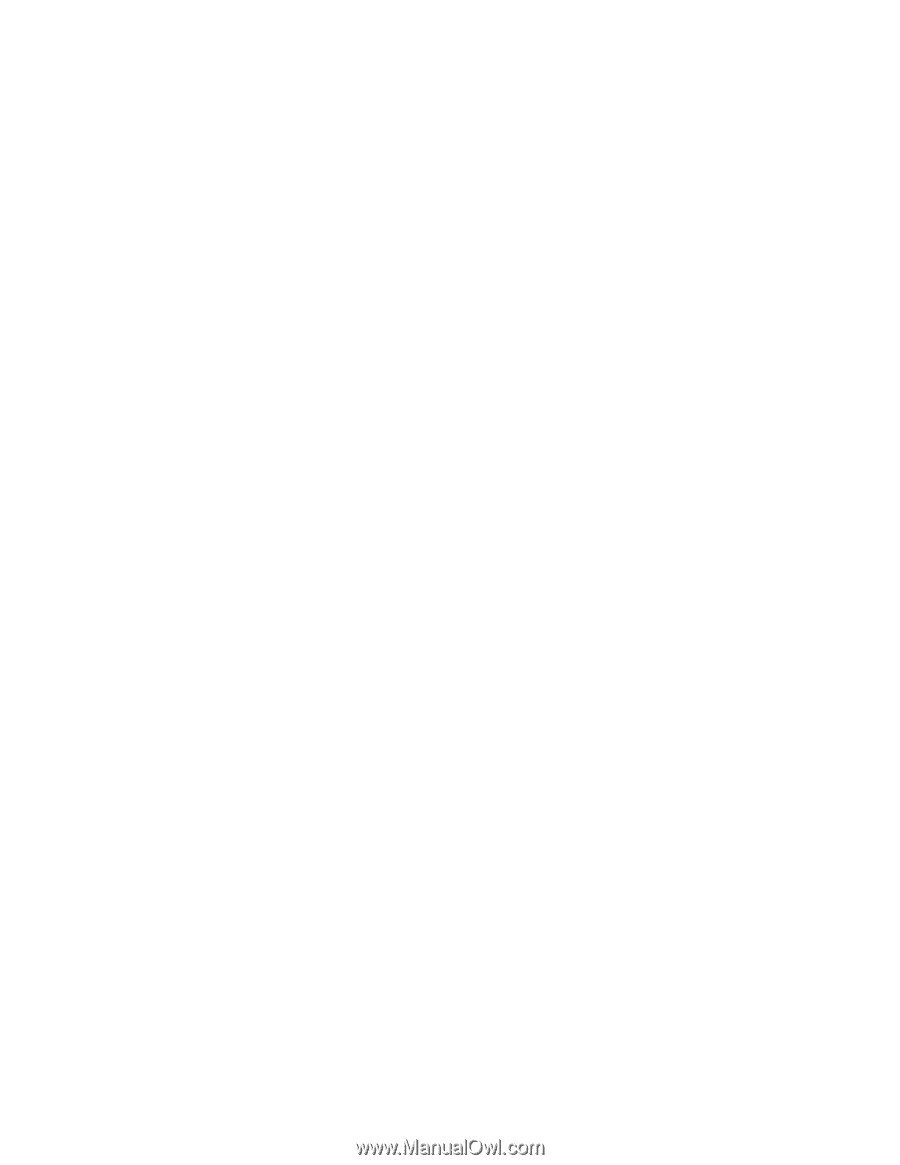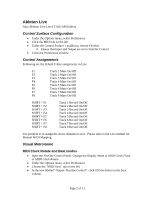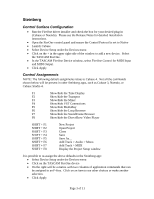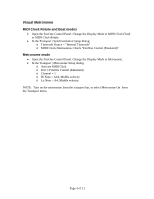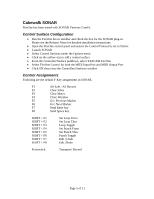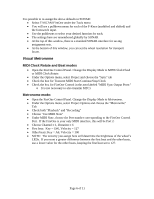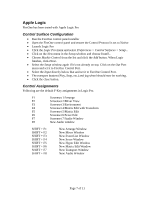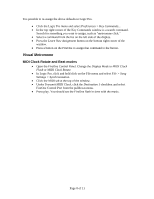TASCAM FireOne Application Notes Application Notes v.1.0 - Page 3
Steinberg, Control Surface Configuration, Control Assignments - driver windows 8
 |
View all TASCAM FireOne manuals
Add to My Manuals
Save this manual to your list of manuals |
Page 3 highlights
Steinberg Control Surface Configuration • Run the FireOne driver installer and check the box for your desired plug-in (Cubase or Nuendo). Please see the Release Notes for detailed installation instructions. • Open the FireOne control panel and ensure the Control Protocol is set to Native • Launch Cubase • Select Device Setup under the Devices menu • Click on the + in the upper right side of the window to add a new device. Select the TASCAM FireOne. • In the TASCAM FireOne Device window, select FireOne Control for MIDI Input and MIDI Output. • Click Apply Control Assignments NOTE: The following default assignments relate to Cubase 4. Not all the commands shown below will be present in other Steinberg apps, such as Cubase 3, Nuendo, or Cubase Studio 4. F1 Show/hide the Time Display F2 Show/hide the Transport F3 Show/hide the Mixer F4 Show/hide VST Connections F5 Show/hide MediaBay F6 Show/hide the Loop Browser F7 Show/hide the SoundFrame Browser F8 Show/hide the DirectShow Video Player SHIFT + F1 SHIFT + F2 SHIFT + F3 SHIFT + F4 SHIFT + F5 SHIFT + F6 SHIFT + F7 SHIFT + F8 New Project Open Project Close Save Save As... Add Track > Audio > Mono Add Track > MIDI Display the Project Setup window It is possible to re-assign the above defaults in the Steinberg app: • Select Device Setup under the Devices menu • Click on the TASCAM FireOne device • On the right will be a matrix with two columns of application commands that can be assigned to an F-Key. Click on an item to see other choices or make another selection. • Click Apply Page 3 of 11