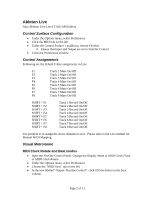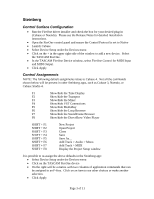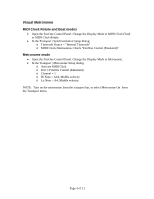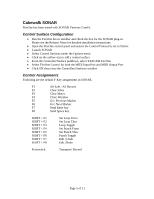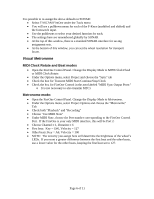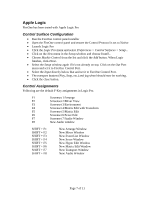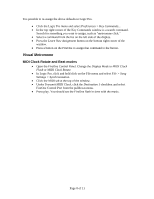TASCAM FireOne Application Notes Application Notes v.1.0 - Page 7
Apple Logic, Control Surface Configuration, Control Assignments
 |
View all TASCAM FireOne manuals
Add to My Manuals
Save this manual to your list of manuals |
Page 7 highlights
Apple Logic FireOne has been tested with Apple Logic Pro Control Surface Configuration • Run the FireOne control panel installer • Open the FireOne control panel and ensure the Control Protocol is set to Native • Launch Logic Pro • Click the Logic Pro menu and select Preferences > Control Surfaces > Setup... • Click on the New menu in the Setup window and choose Install... • Choose Mackie Control from the list and click the Add button. When Logic finishes, click Done. • Select the Setup window again if it's not already on top. Click on the Out Port menu and set it to FireOne Control Port. • Select the Input directly below that and set it to FireOne Control Port. • The transport buttons (Play, Stop, etc.) and jog wheel should now be working. • Click the close button. Control Assignments Following are the default F-Key assignments in Logic Pro. F1 Screenset 1/Arrange F2 Screenset 2/Mixer View F3 Screenset 3/Environment F4 Screenset 4/Matrix Edit with Transform F5 Screenset 5/Matrix Edit F6 Screenset 6/Score Edit F7 Screenset 7/Audio Window F8 New Audio window SHIFT + F1 SHIFT + F2 SHIFT + F3 SHIFT + F4 SHIFT + F5 SHIFT + F6 SHIFT + F7 SHIFT + F8 New Arrange Window New Mixer Window New Event List Window New Score Window New Hyper Edit Window New Matrix Edit Window New Transport Window New Audio Window Page 7 of 11