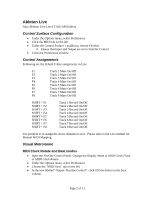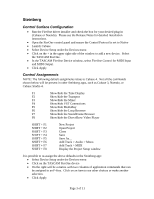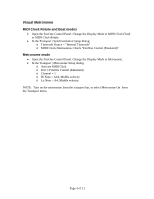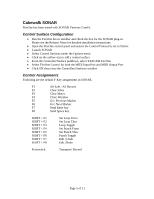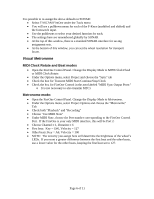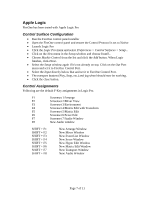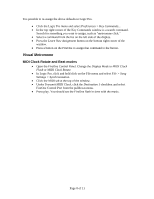TASCAM FireOne Application Notes Application Notes v.1.0 - Page 6
Visual Metronome, MIDI Clock Rotate and Beat modes, Metronome mode:
 |
View all TASCAM FireOne manuals
Add to My Manuals
Save this manual to your list of manuals |
Page 6 highlights
It is possible to re-assign the above defaults in SONAR: • Select TASCAM FireOne under the Tools menu • You will see a pulldown menu for each of the F-Keys (unshifted and shifted) and the footswitch input. • Use the pulldowns to select your desired function for each. • The settings here are remembered globally by SONAR • At the top of this window, there is a standard SONAR interface for saving assignment sets. • At the bottom of this window, you can set the wheel resolution for transport locate. Visual Metronome MIDI Clock Rotate and Beat modes • Open the FireOne Control Panel. Change the Display Mode to MIDI Clock Flash or MIDI Clock Rotate. • Under the Options menu, select Project and choose the "Sync" tab • Check the box for Transmit MIDI Start/Continue/Stop/Clock • Check the box for FireOne Control in the area labeled "MIDI Sync Output Ports:" o It is not necessary to also transmit MTC) Metronome mode: • Open the FireOne Control Panel. Change the Display Mode to Metronome. • Under the Options menu, select Project Options and choose the "Metronome" Tab • Check both "Playback" and "Recording" • Choose "Use MIDI Note" • Under MIDI Note, choose the Port number corresponding to the FireOne Control Port. If the FireOne is your only MIDI interface, this will be Port 2. • Choose Channel = 1, Duration = 6 • First beat: Key = G#6, Velocity = 127 • Other beats: Key = A6, Velocity = 100 • NOTE: The velocity you assign here will determine the brightness of the wheel's LEDs. If you want a greater difference between the first beat and the other beats, use a lower value for the other beats, keeping the first beat set to 127. Page 6 of 11