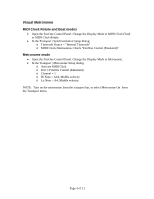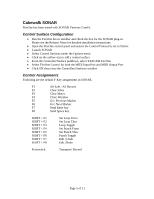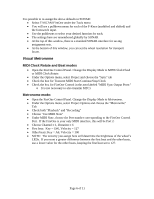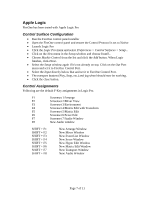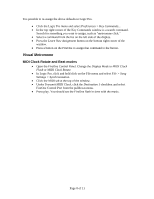TASCAM FireOne Application Notes Application Notes v.1.0 - Page 9
Apple Final Cut Pro, Control Surface Configuration, Control Assignments
 |
View all TASCAM FireOne manuals
Add to My Manuals
Save this manual to your list of manuals |
Page 9 highlights
Apple Final Cut Pro Control Surface Configuration • Run the FireOne control panel installer • Open the FireOne control panel and ensure the Control Protocol is set to Native • Launch Final Cut Pro • Click the Tools menu and select Control Surfaces... • Click on the + button at the bottom right corner of the window. • Set Control Surface Type to Mackie Control, and set the Input and Output connections to FireOne - Control. Press OK when you're finished. • Open the Tools menu and select Audio Mixer. You can only use a control surface with Final Cut Pro if the audio mixer window is open. Control Assignments Following are the default F-Key assignments in Final Cut Pro. F1 Mark In F2 Mark Out F3 Toggle Link F4 Lock Video Track F5 Lock Audio Track F6 Set Audio Destination 1 F7 Set Audio Destination 2 F8 New Audio window It is possible to re-assign the above defaults in Final Cut Pro. • Open the Tools menu and select Tools > Keyboard Layout > Customize. • Click the Lock button at the bottom left corner of the window. • Select a command from the list on the right side of the display, or search for the parameter you want to assign. • Press a button on the FireOne to assign that command to the button. You can assign eight more commands of your choice using the above steps with SHIFT plus a FireOne F-Key. Page 9 of 11